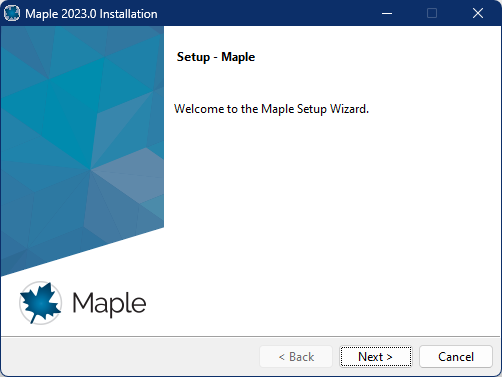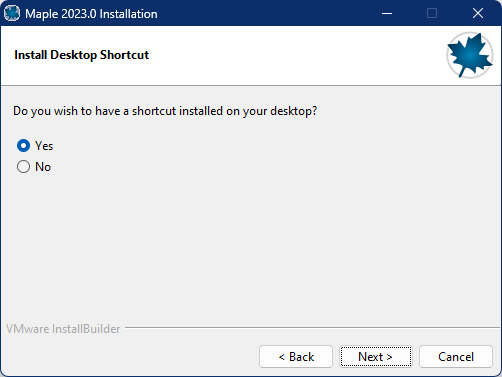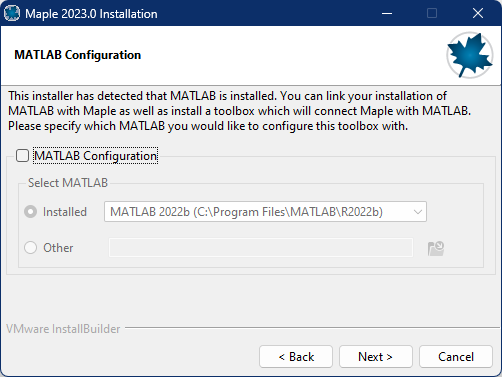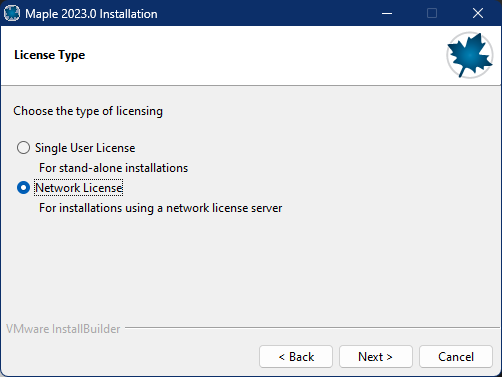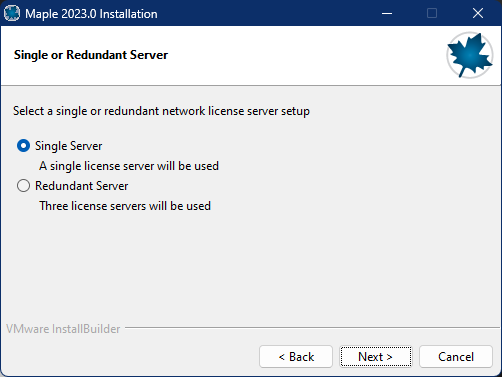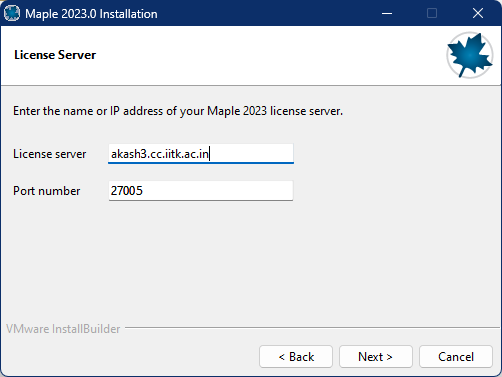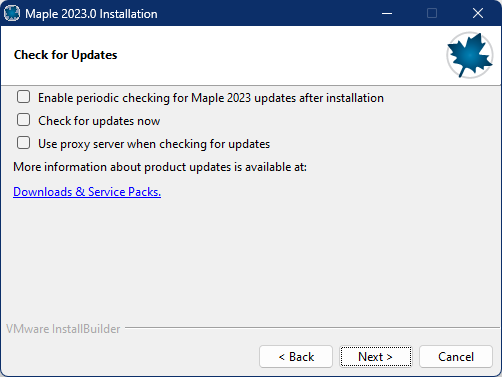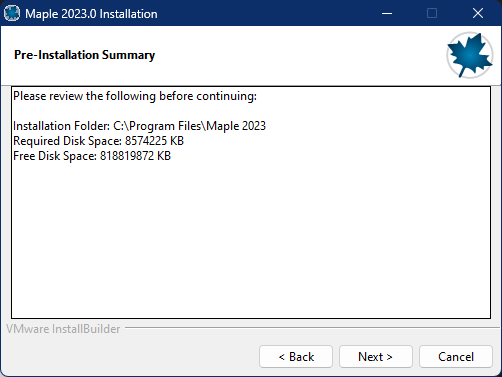Getting Started
The Maple 2023 software is available for download from the CC FTP site. For older versions, check the FAQ page.
Download Maple 2023
Extract the zip file to Local Drive (eg. "D:\") and Run the Maple 2023 installer ("setup-windows.exe").
License Configuration
License Server: akash3.cc.iitk.ac.in (Port: 27005)
Campus network connectivity is required. Configure DNS Suffixes if using static IP (how-to).
Installation Walkthrough
Swipe or tap arrows to navigate