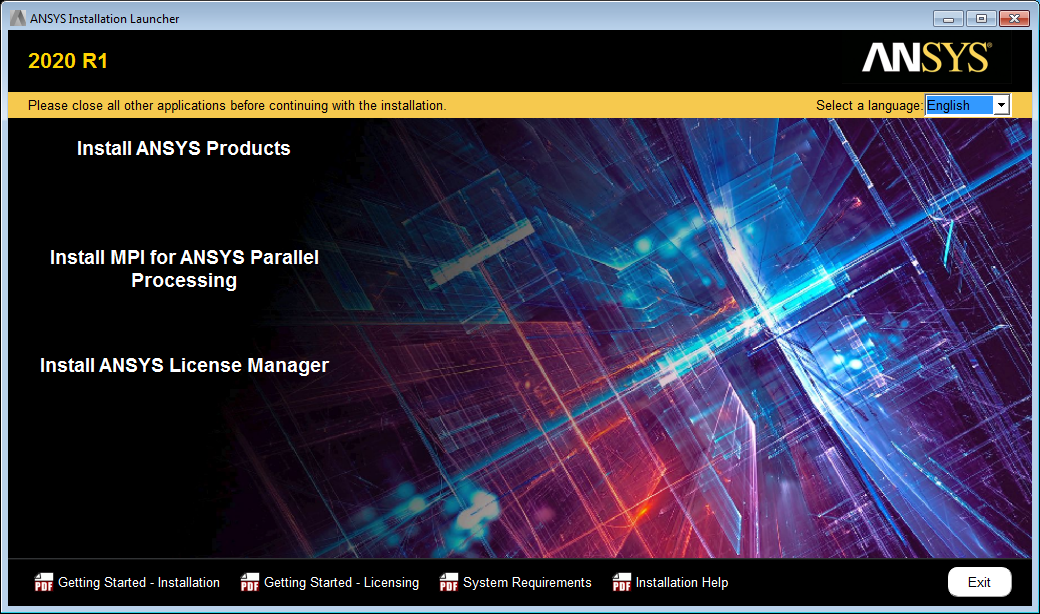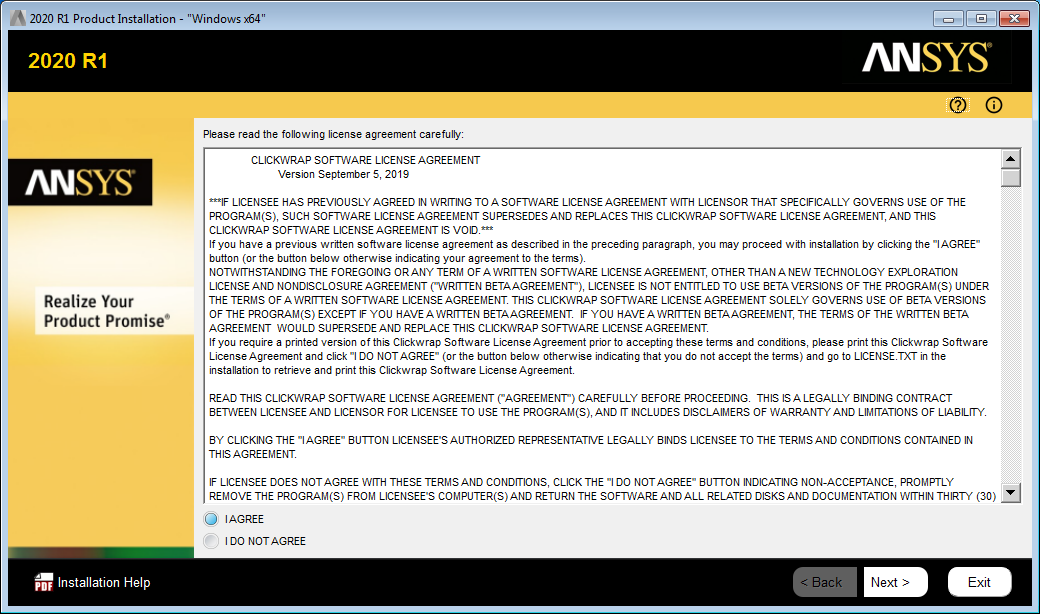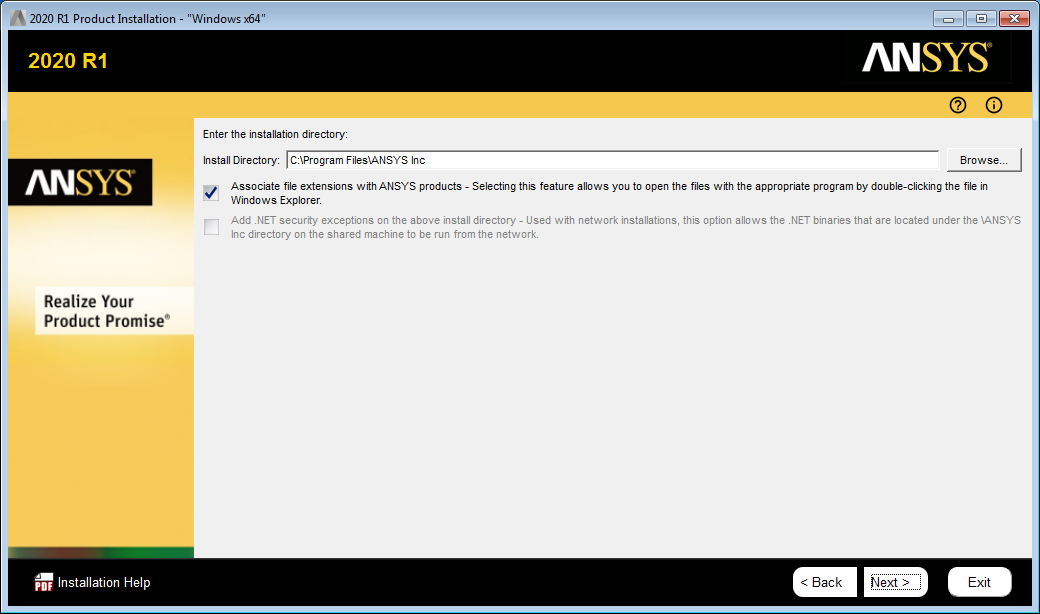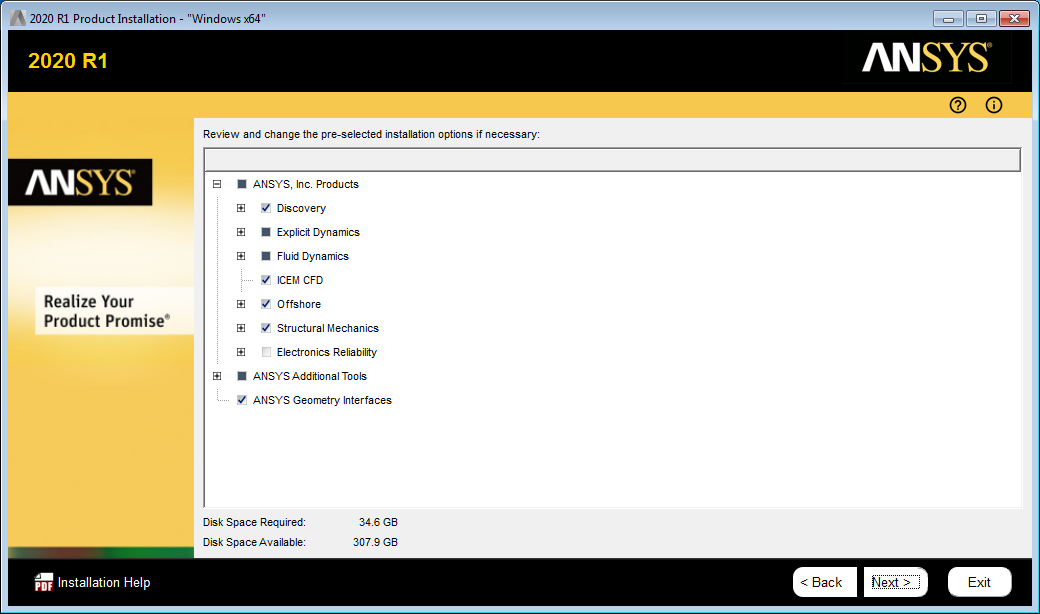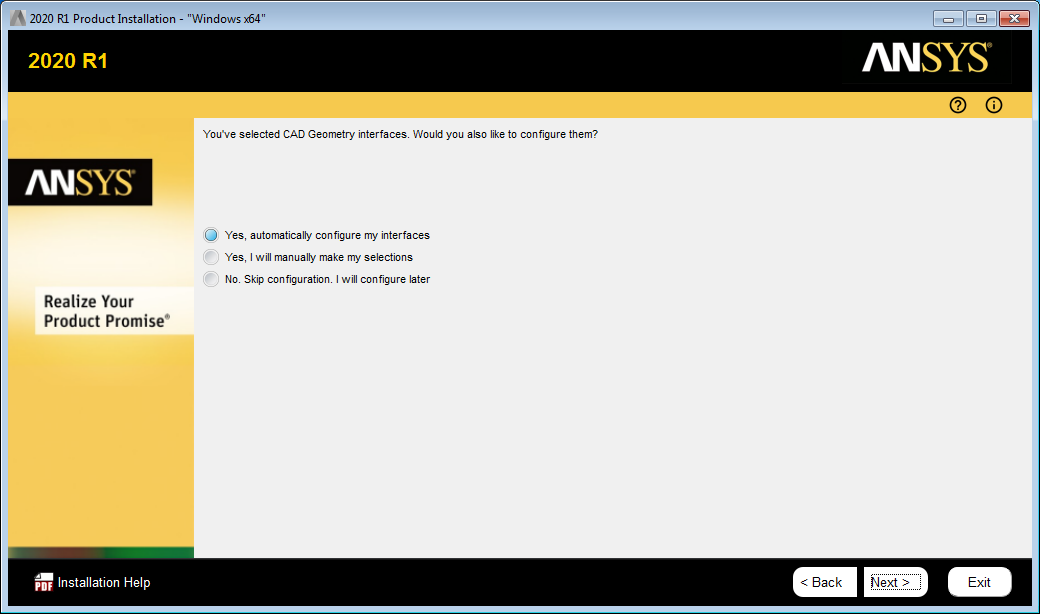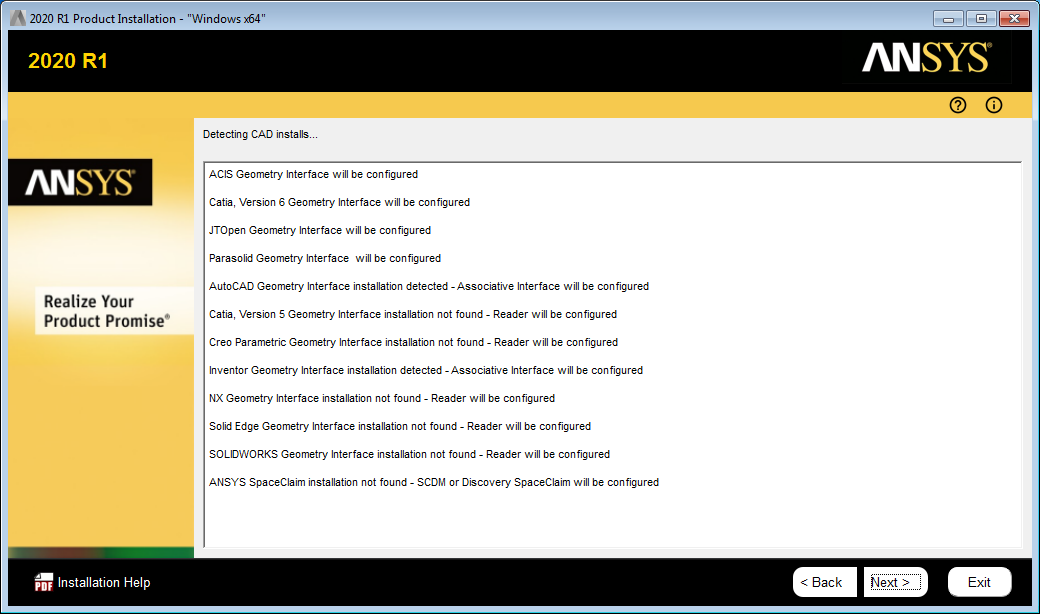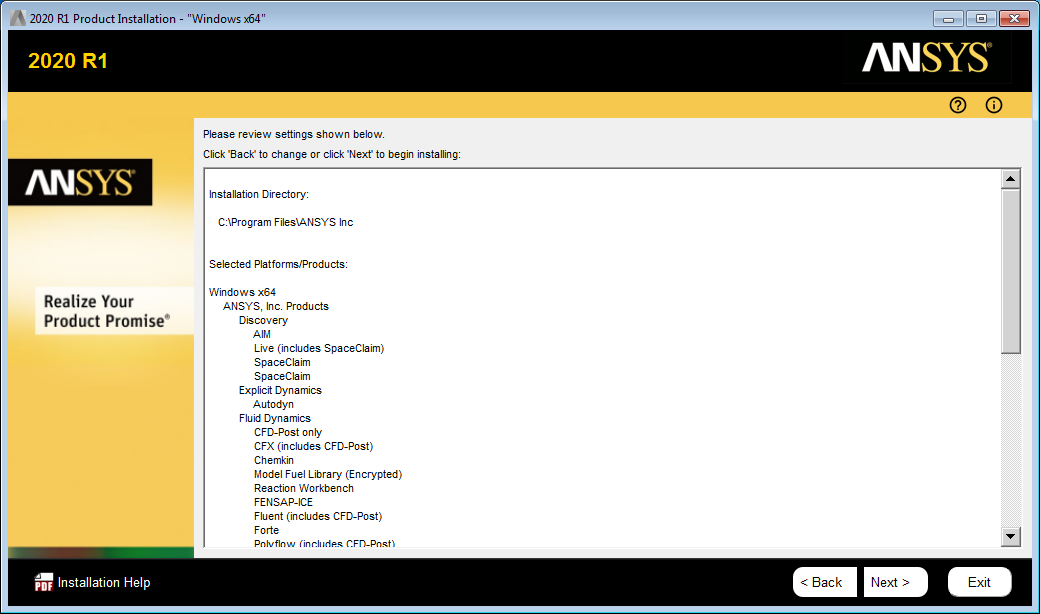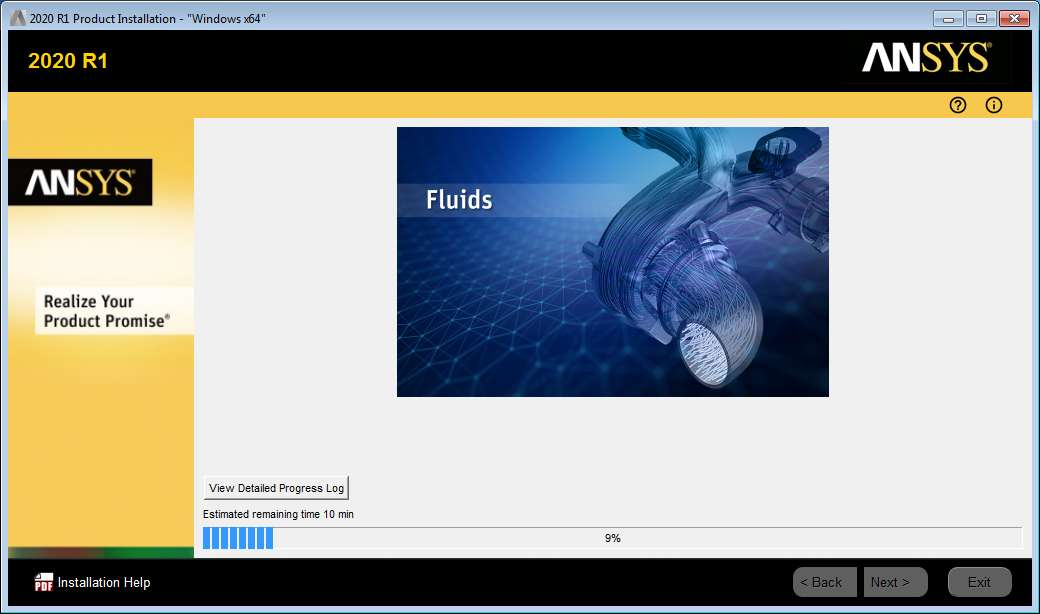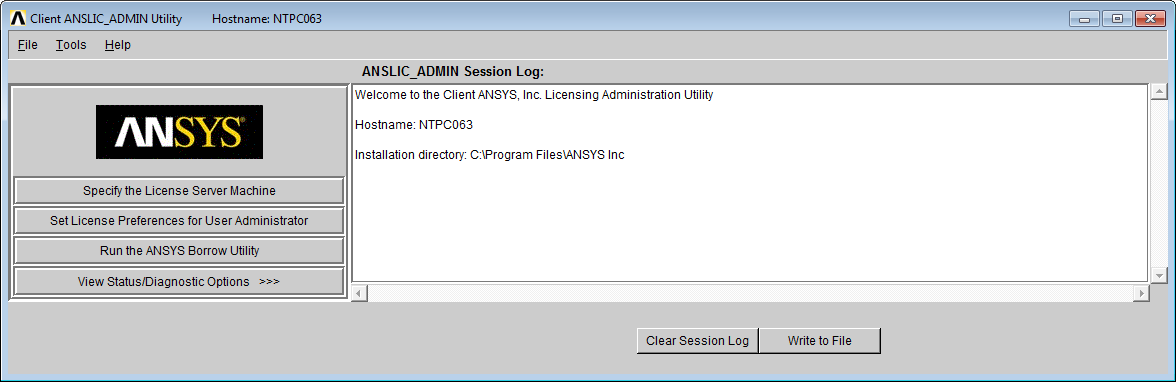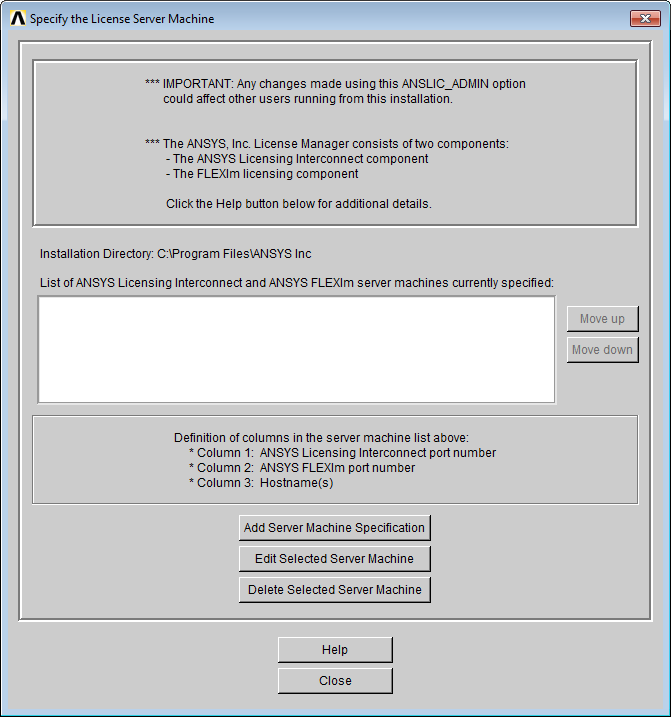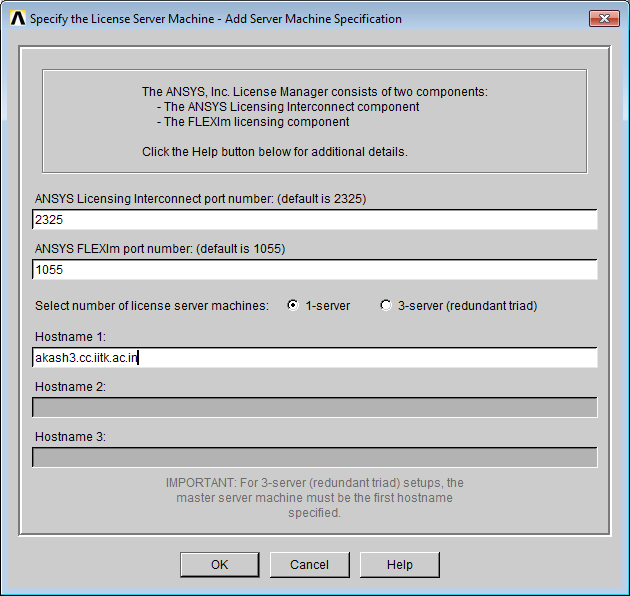Getting Started
The ANSYS 2020 software is available for download from the CC FTP Site.
Download ANSYS 2020
Extract the zipped file to a local drive (e.g., D:\) and run
the setup from the extracted folder.
Important Prerequisites
It is recommended to install "Microsoft Visual Studio Express 2015" before installing ANSYS 2020 (If already installed, please ignore this note).
License Configuration
To Run and Activate ANSYS, Campus Network connectivity is required.
Add DNS Suffixes in IPv4 address properties. Configure DNS Suffixes here
License Server: akash3.cc.iitk.ac.in or
172.31.1.198
Installation Walkthrough
Swipe or tap arrows to navigate