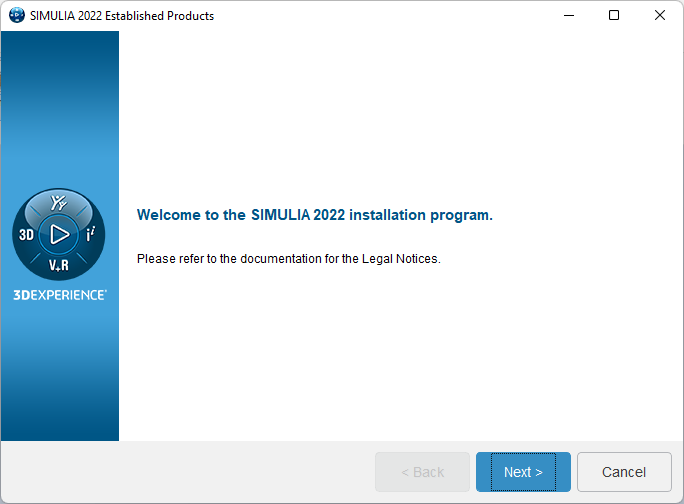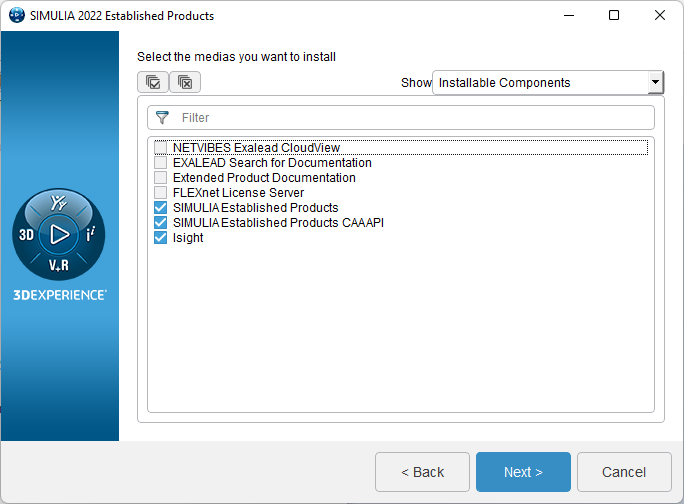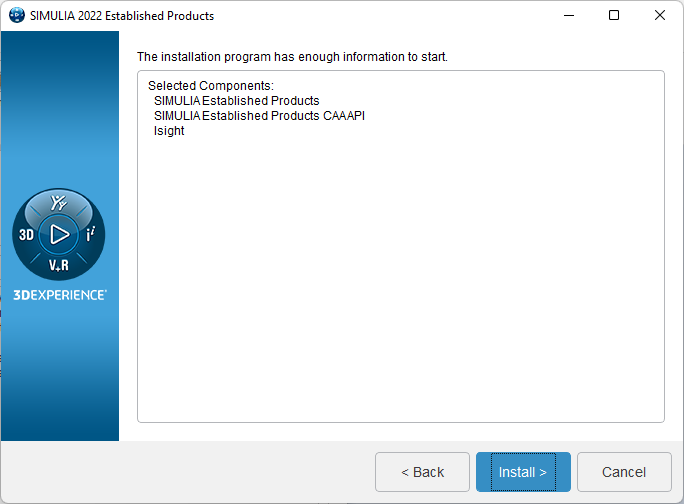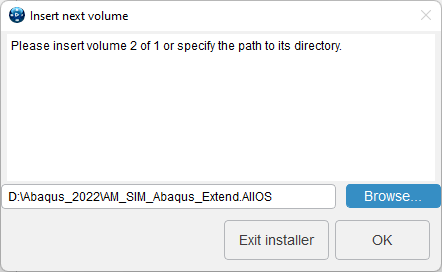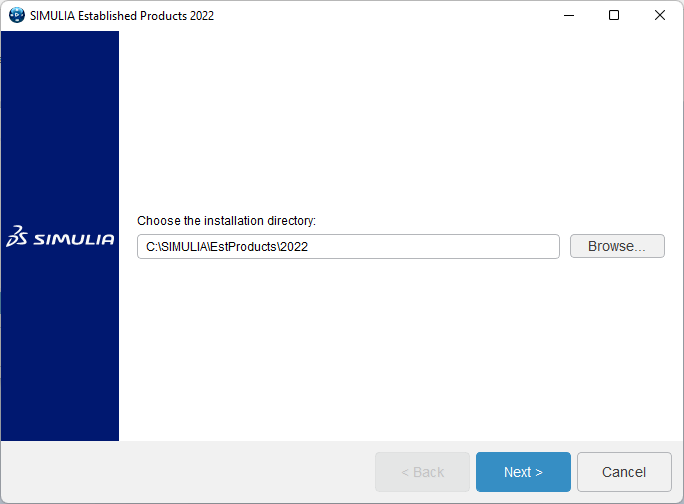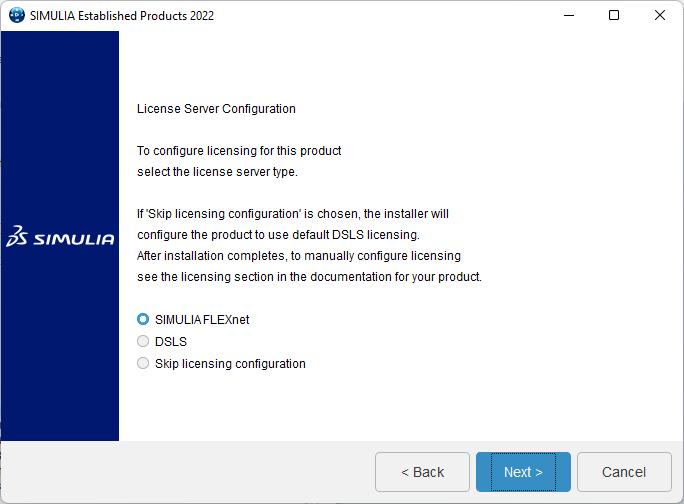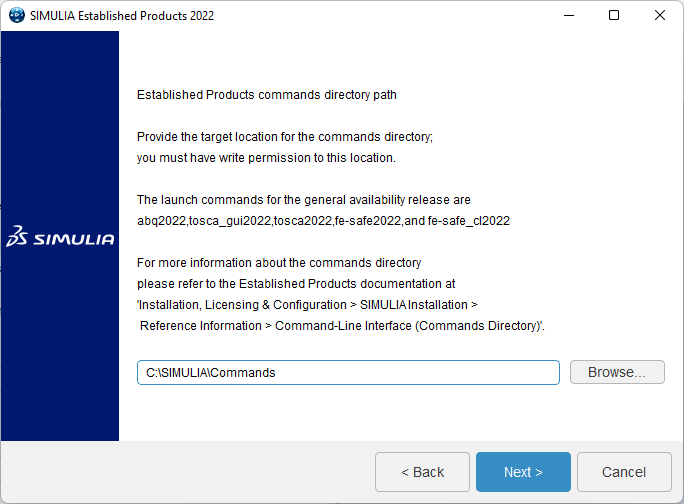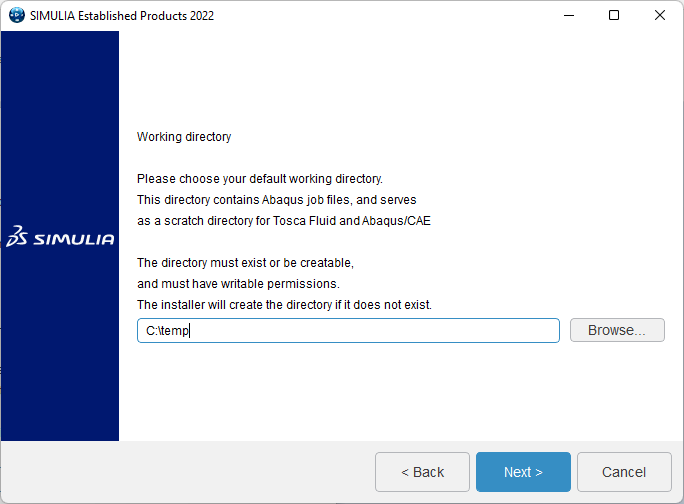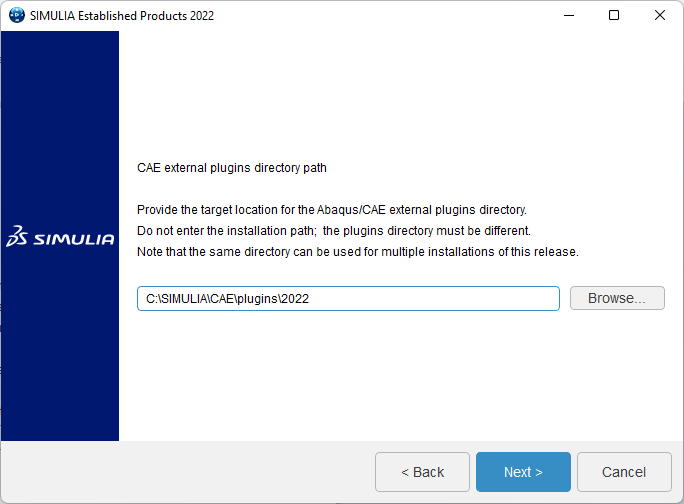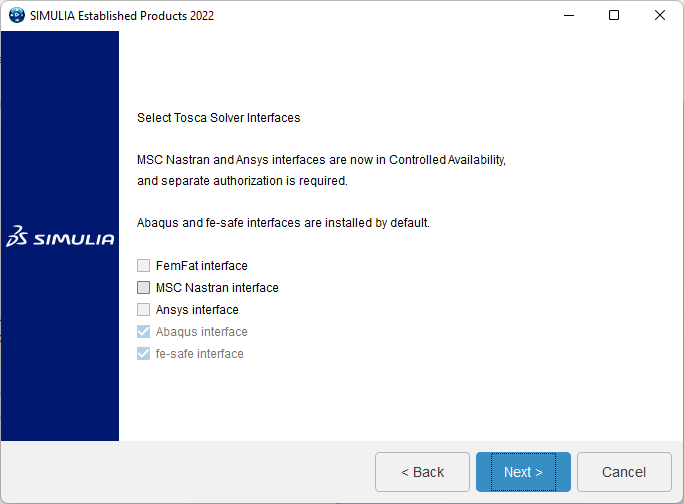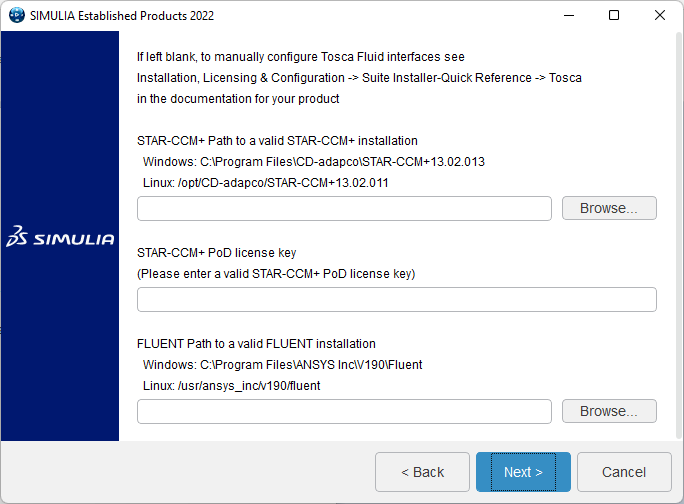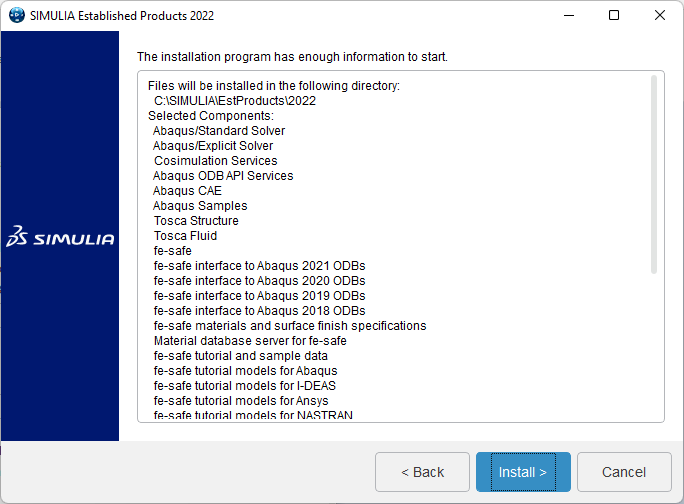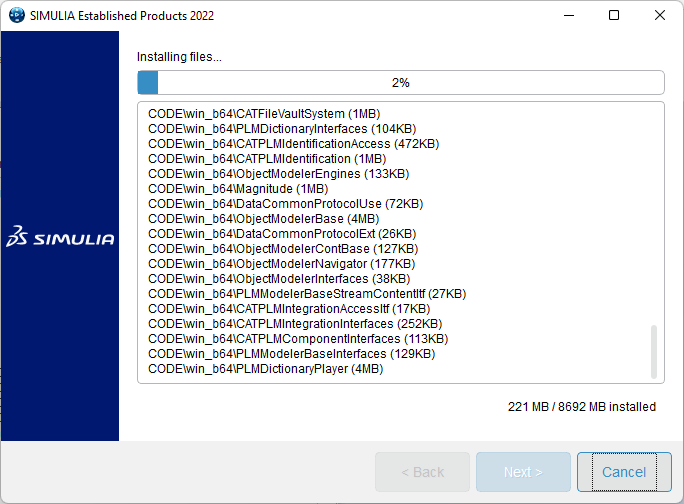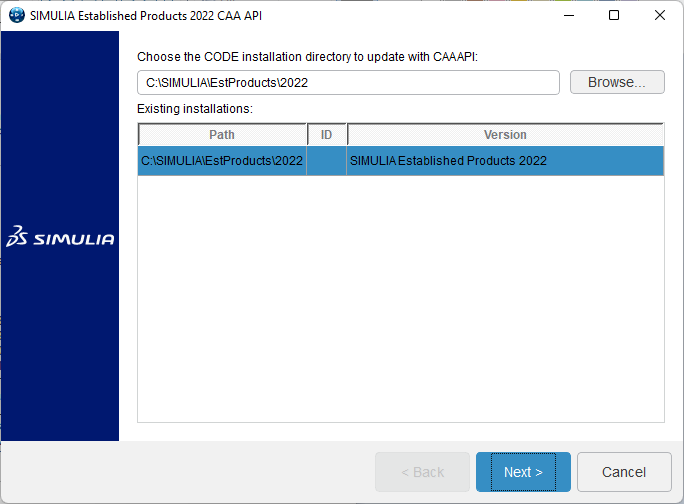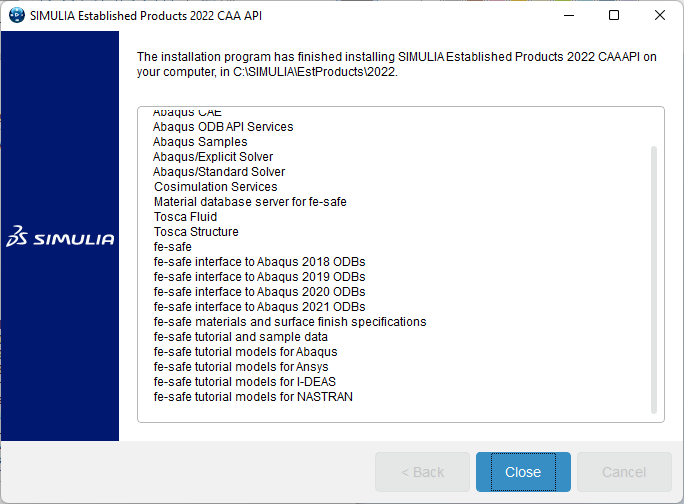Getting Started
The Abaqus 2022 software and documentation is available for download from the CC FTP Site.
Download Abaqus 2022
Extract the zipped file to a local drive (e.g., D:\).
Critical Configuration Step
In Windows 10/11, it is mandatory to add the command directory path to the "PATH" variable:
- Press Win + R and type
sysdm.cpl. - Go to the Advanced tab and click Environment Variables.
- Edit the PATH variable (for both System and User).
- Click New and add this path:
C:\SIMULIA\Commands
To Run Abaqus: Execute
C:\SIMULIA\Commands\abq_cae_open.bat
License Configuration
To Run Abaqus 2022, Campus Network connectivity is required.
Add DNS Suffixes in IPv4 address properties. Configure DNS Suffixes here
License Server: 29000@akash3.cc.iitk.ac.in
Installation Walkthrough
Swipe or tap arrows to navigate