This site maintained by Windows Labs Administrator
Suggestions and comments about this web site: gopesh@iitk.ac.in
This page was last modified: 07 April 2014 10:31 AM
| Procedure to install SPSS 19.0 in Microsoft Windows |
| The procedure below explains installation of SPSS 19.0 in Windows 7/8 Operating System. To download SPSS 19.0 from CC ftp site. Click Here. |
| Run the setup file of SPSS 19.0 |
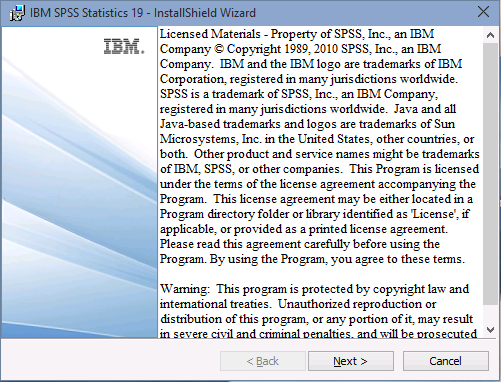 |
| Select "Network Licensse" and click "Next" button |
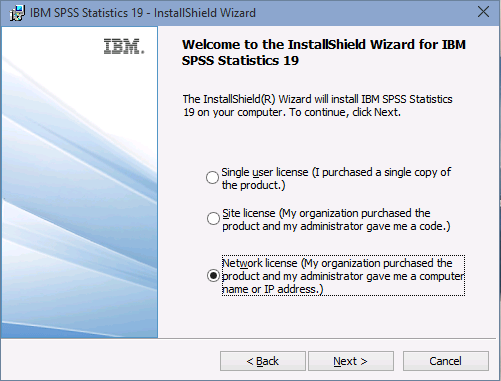 |
| Accept the license agreement and click on "Next" button. |
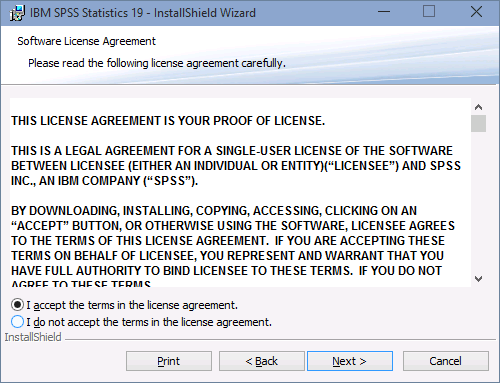 |
| Input the "Network License Server" IP Address in the Server IP Address box (Network License Server for IIT Campus is "172.31.1.147") & click on "Set".
Note: To Run SPSS 19.0, Campus network connectivity in required. Add DNS Suffixes if IP address is "Static" To configure DNS Suffixes Click Here |
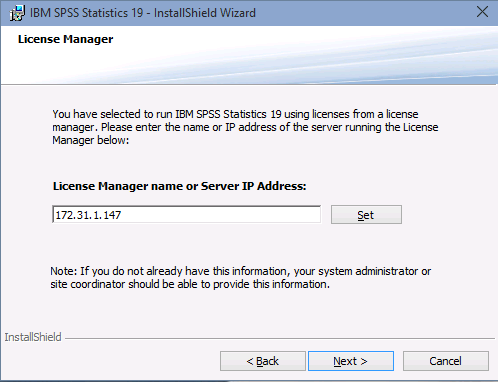 |
| Click "Next" to install to default folder. |
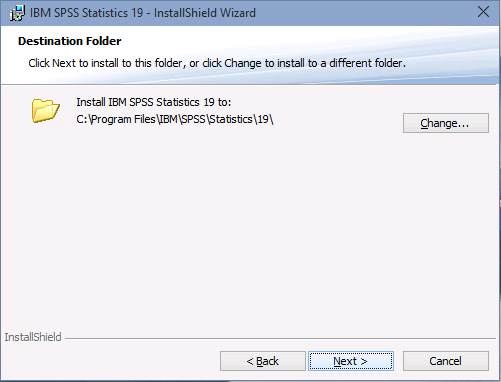 |
| Click "Install" button to proceed the installation. |
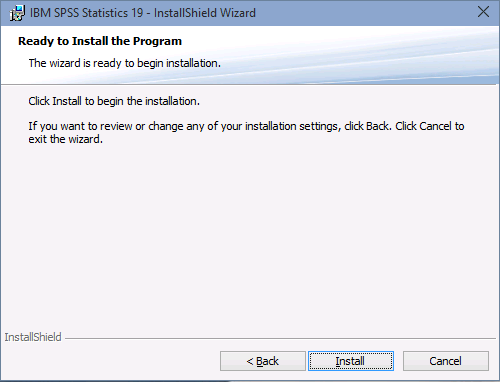 |
| Uncheck the check-box and click "Ok" button. This completes the installation. Now run SPSS 19.0 using the desktop icon or from your start menu. |
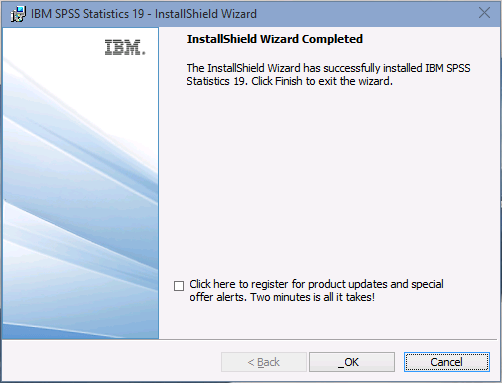 |
| When run for the first time you may get a pop-up from Windows Security Alert as shown below. Click on "Unblock" (Windows XP) or "Allow access" (Windows 7 onwards) |
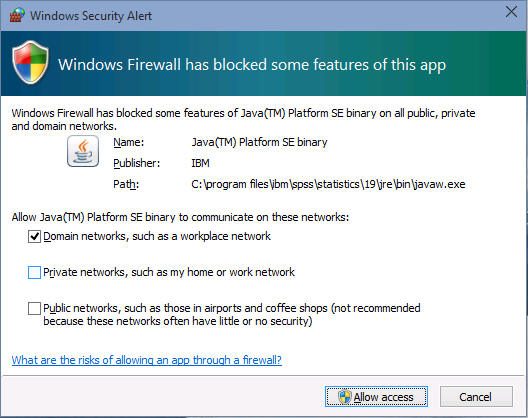 |
Troubelshooting:Error : "This application has failed to start because the application configuration is incorrect. Reinstalling the application may fix the problem." and similar errors. Solution : Install the softeware using administrator account or using "Run as Administrator" option by right click on setup (Windows 7 onwards) . If still this problem encounters after running the installation from administrator mode, one possible cause of this problem is that the Microsoft Visual C++ redistributables the application requires did not execute and install properly during installation of the Statistics application. You can run them manually post-installation from here: For 32-bit machine: C:\Program Files\IBM\SPSS\Statistics\19\VC8\Vcredist_x86.exe C:\Program Files\IBM\SPSS\Statistics\19\VC9\Vcredist_x86.exe For 64-bit machine: C:\Program Files (x86)\IBM\SPSS\Statistics\19\VC8\Vcredist_x64.exe C:\Program Files (x86)\IBM\SPSS\Statistics\19\VC9\Vcredist_x64.exe |