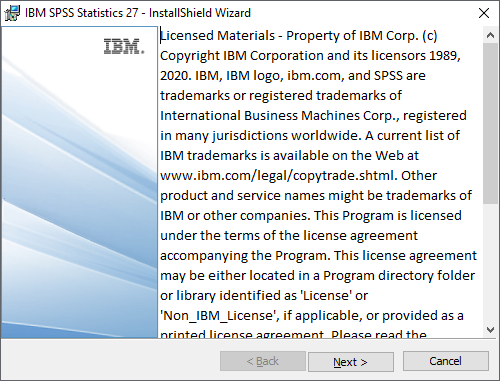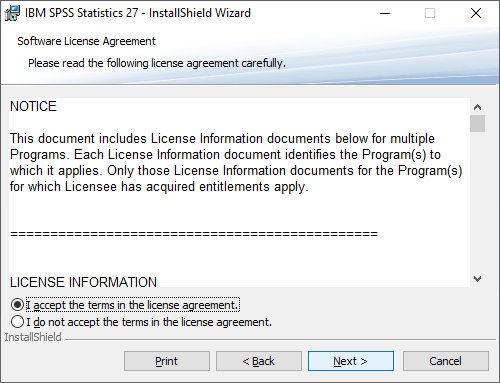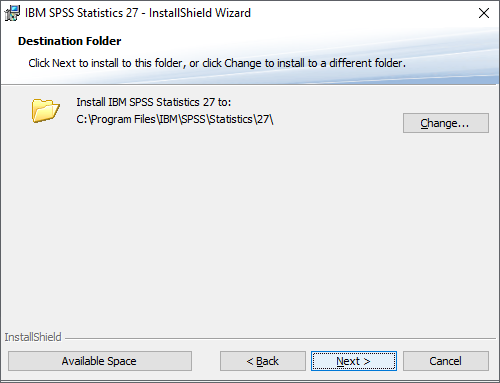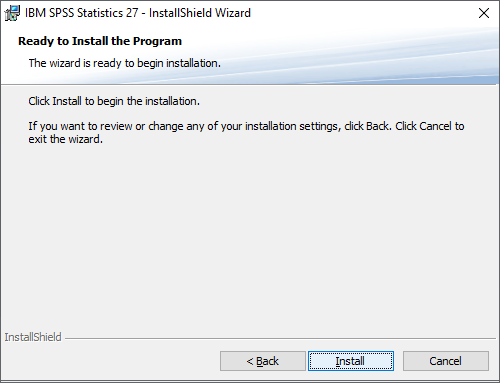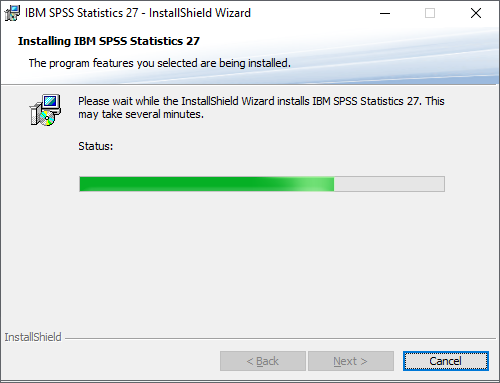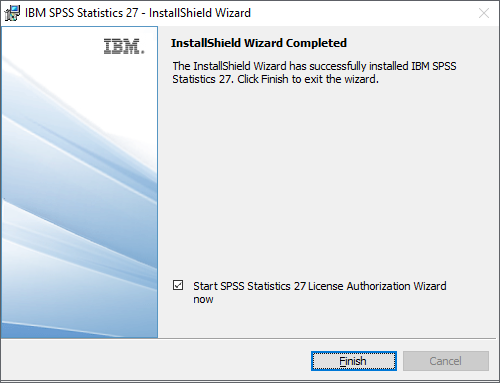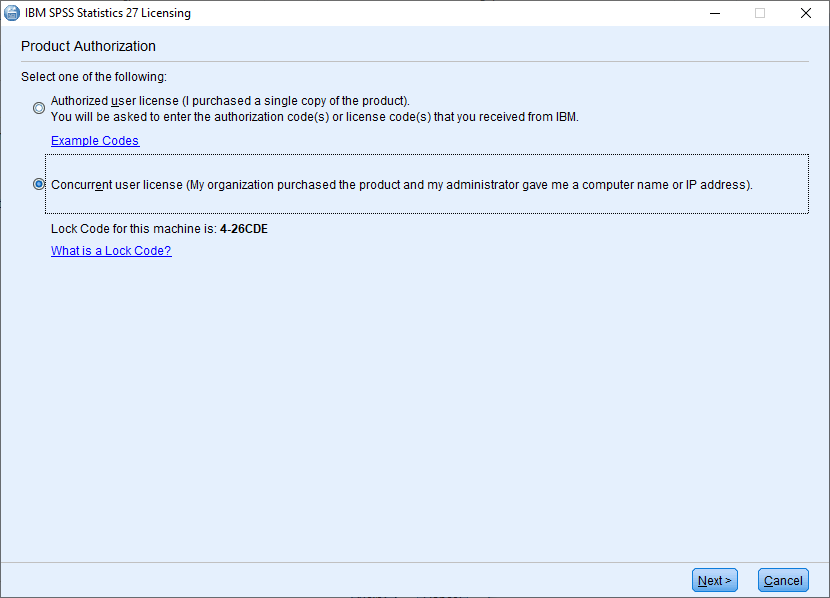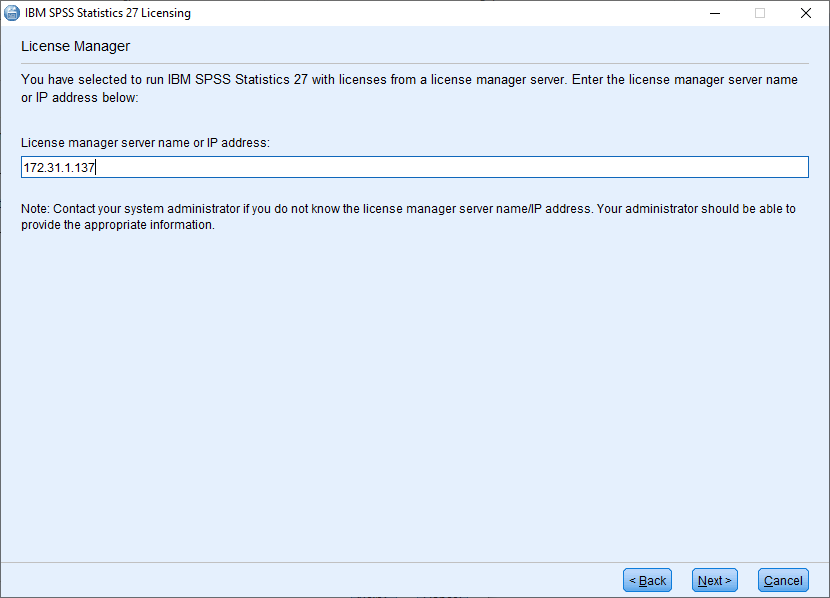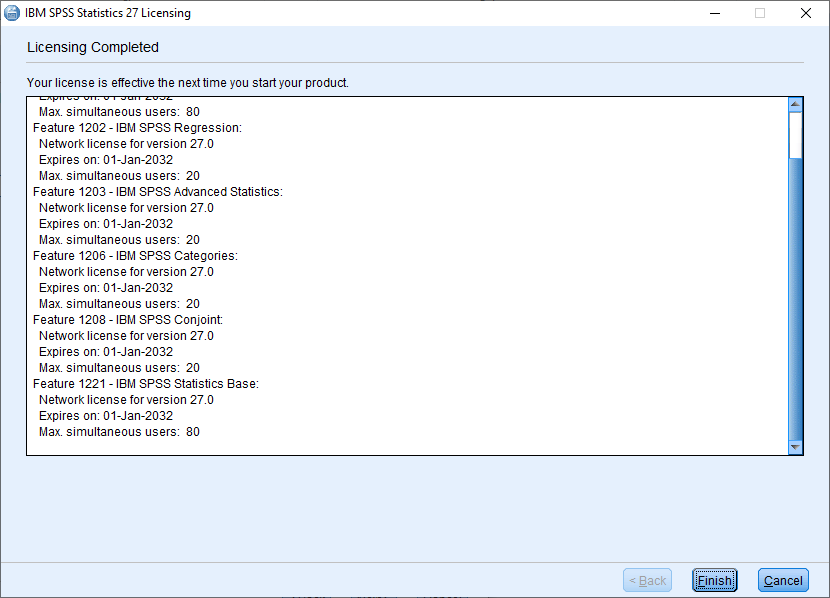Getting Started
The SPSS 27 software is available for download from the CC FTP site.
Download SPSS 27 Windows 64-bit
Download SPSS 27 Linux 64-bit
For Windows 64-bit, download the file to a local drive (e.g.,
D:\) and run it.
The installation in Linux is quite similar to that of Windows.
License Configuration
License Server: 172.31.1.137
Campus network connectivity is required.
Installation Walkthrough
Swipe or tap arrows to navigate