Getting Started
The Origin 2015 software is available for download from the CC FTP site.
Download Origin 2015
Download the file to a local drive (e.g., D:\), and run the
setup.
License Configuration
License Server: 172.31.1.147 (Port: 2081)
Serial number is available here (Intranet only).
Installation Walkthrough
Swipe or tap arrows to navigate
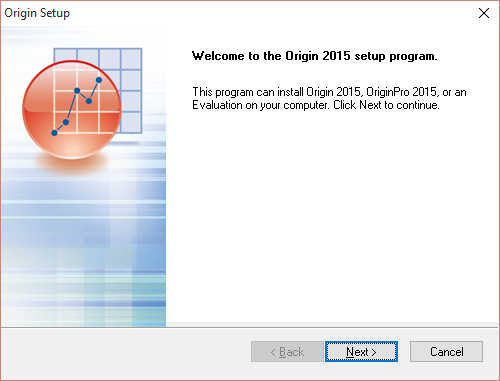
Run the setup and click "Next".
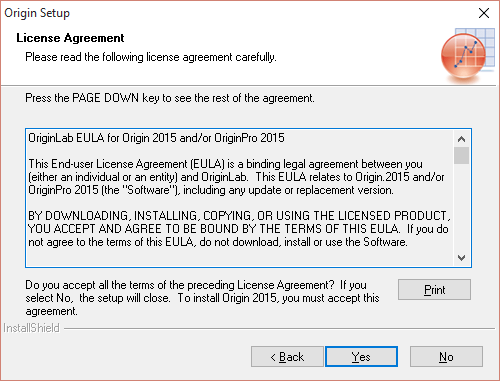
Accept the license agreement by clicking "Yes".
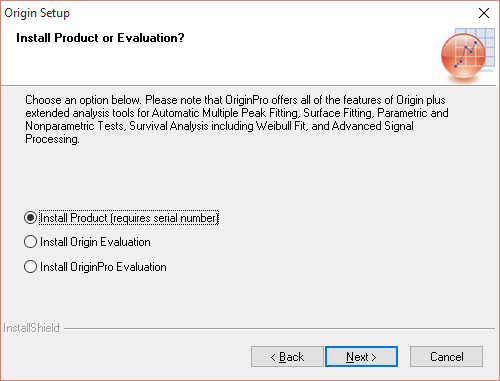
Select "Install Product (requires serial number)" and click "Next".
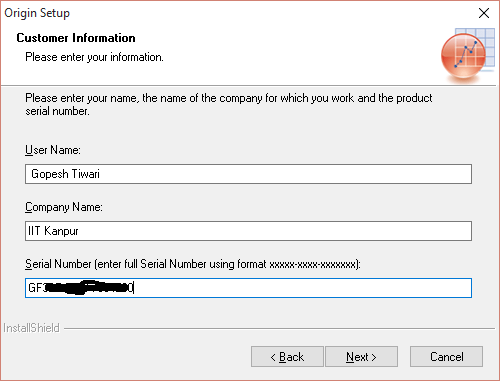
Enter the serial number and click "Next".
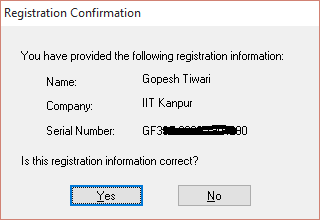
Confirm by clicking "Yes".

Select "Yes, Launch Origin as Administrator..." and click "Next".

Choose the version to install (32-bit or 64-bit) and click "Next".
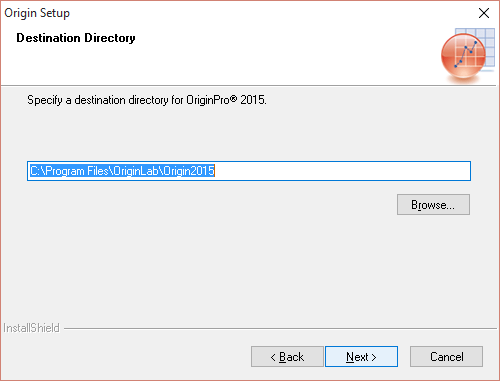
Specify the destination directory and click "Next".
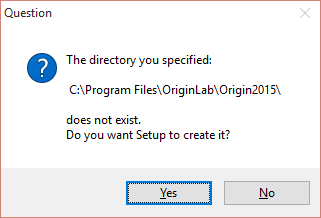
Confirm the directory by clicking "Yes".

Select "English Help Files" if required and click "Next".
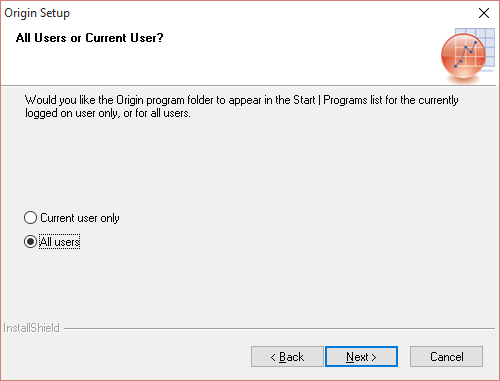
Choose "All users" and click "Next".
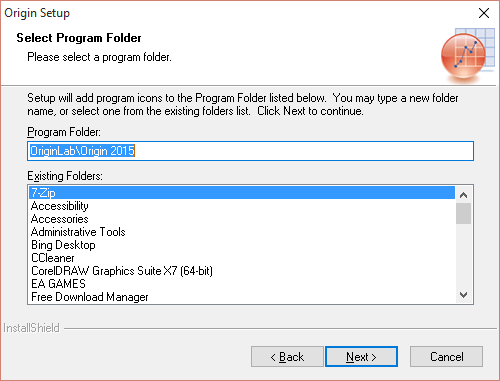
Click "Next" to continue.
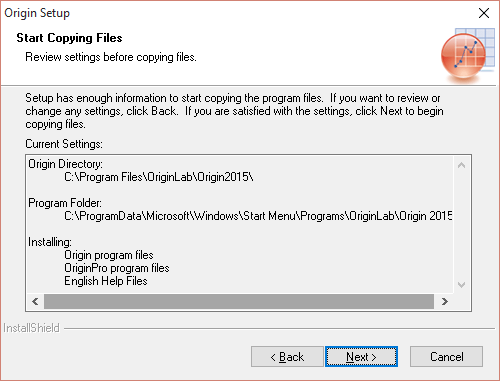
Click "Next" to begin the installation.
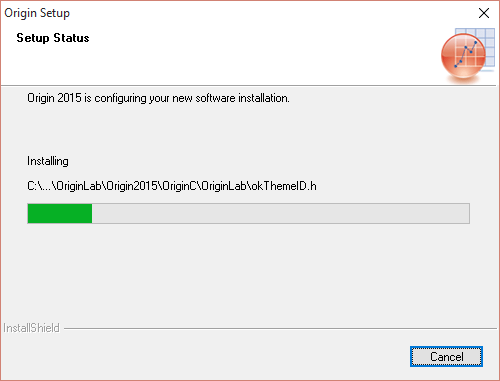
Wait for the installation to complete.

Click "Finish".
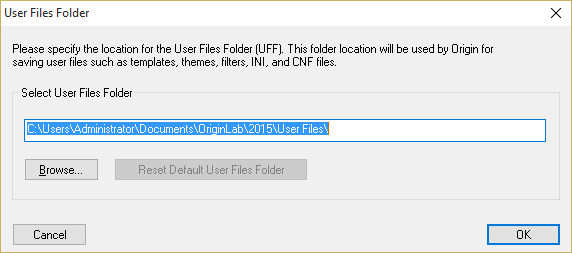
Specify the "User Files Folder" and click "OK".
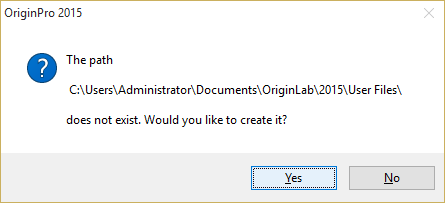
Click "Yes" to confirm the folder creation.
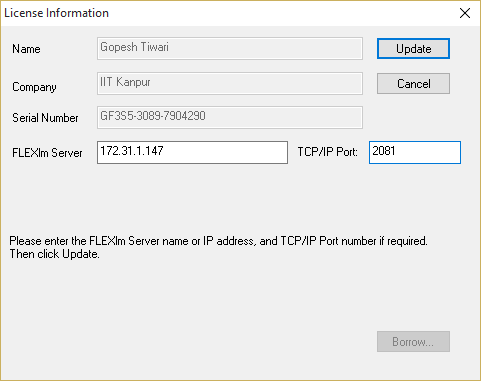
Enter License Server: 172.31.1.147, Port: 2081, and
click "Update".
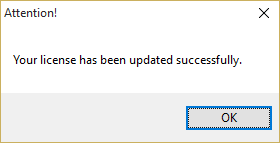
Click "OK" on the success message.
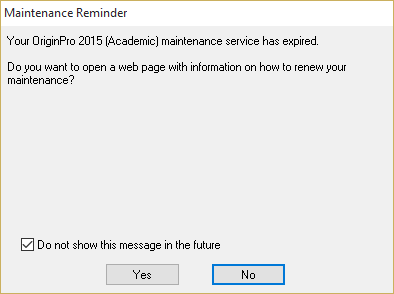
Check "Do not show this dialog in the future" and click "No".
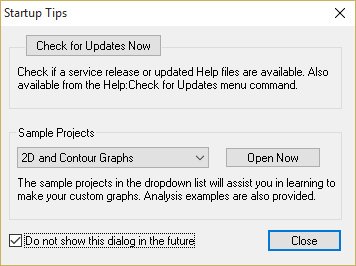
Check "Do not show this dialog in the future" and click "Close".
Installation Complete!
"The data analysis and graphing software."
Installation successfully. Your Origin 2015 is ready to use!