This site maintained by Windows Labs Administrator
Suggestions and comments about this web site: gopesh@iitk.ac.in
This page was last modified: 17 Sep 2015 05:00 PM
| Configure Thunderbird Mail Client | ||||||||||||
| To download Thunderbird setup for installation click here. | ||||||||||||
| Open Thunderbird application from "Start" menu | ||||||||||||
| Click on "Email" option under "Create a new account". | ||||||||||||
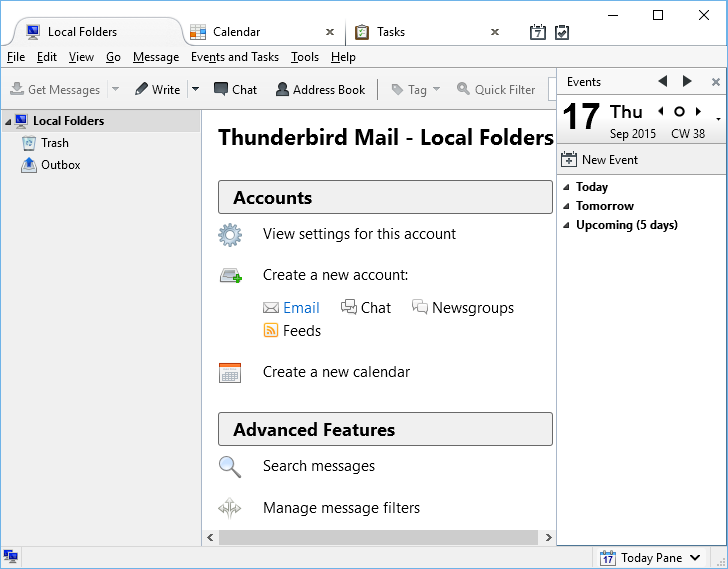 |
||||||||||||
| Select "Skip this and use my existing email" button. | ||||||||||||
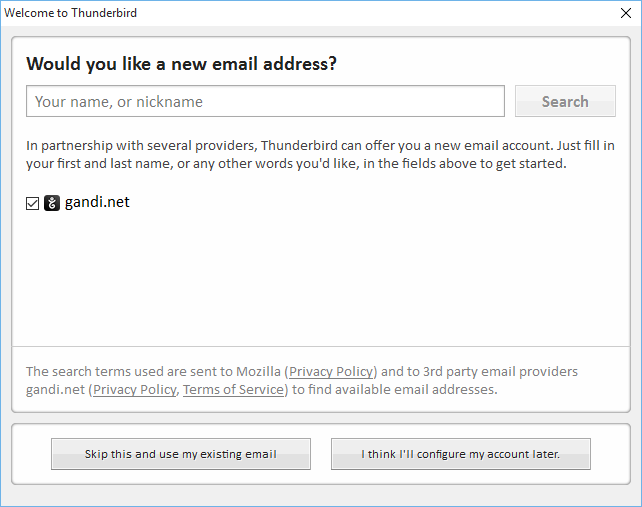 |
||||||||||||
| Provide email account information and click on "Continue" button. | ||||||||||||
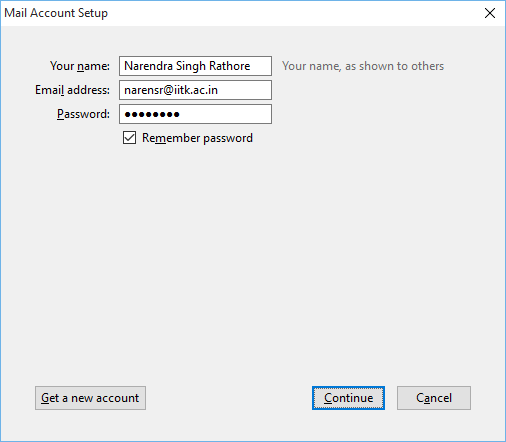 |
||||||||||||
Furnish server information as shown below and click on "Re-test" button.
Note: Use "External Network" settings for Laptops / Mobiles / Tablets and "Internal Network" settings for Desktop. |
||||||||||||
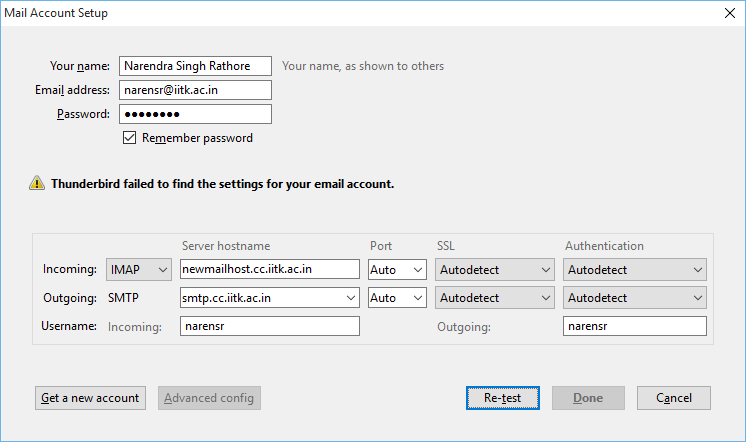 |
||||||||||||
Click on "Done" button. |
||||||||||||
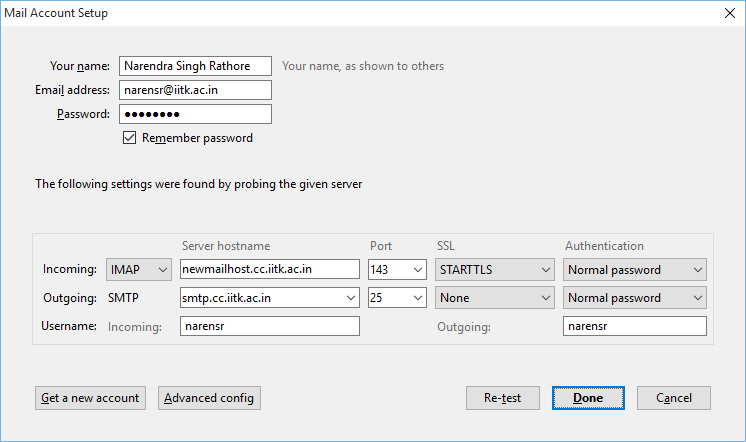 |