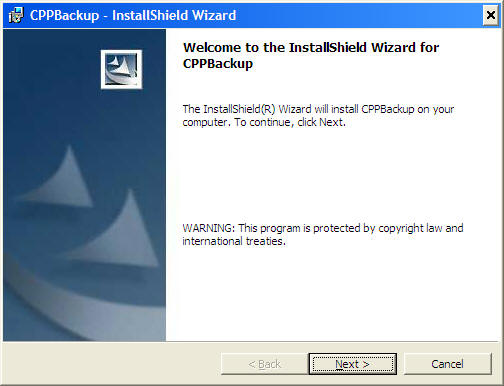
How to backup your work regularly in a hassle free way
Most of us are well aware about the need to take regular backups. However I have found many users either not at all following this practice because of laziness ("will do it tomorrow" syndrome) or following incorrect practices of backing up. A few examples of incorrect practices include but not limited to:
1. Attaching a USB drive and taking regular backup on it. But the fault here is that users always keep it attached to the system. This way when there is a virus attack, the USB drive is sure to have the same fate as your regular disk drives. Also, because it is connected to the same system and is always working, it is quite possible that both your system drive and USB drive complete their end of life together. In rare cases of environmental problems both the system drive and the USB drive will be affected together.
2. Taking too many backups on CDs and then eventually loosing them. Believe it or not this can, depending upon what you backup, lead to problems like identity theft. It is quite possible that your backup may contain sensitive data like passwords (especially those who use automatic form fillers like roboform or use password remembering option in Mozilla Thuderbird, for example). It is important to select only data files to be backed up.
3. Backing up changed files only from a set of directories to a set of directories to save time, thinking that this is most efficient way to backup. Yes, efficient it is, but not foolproof. Remember the explore.zip virus? This virus used to make all .doc, .html, .xls, .zip, .c, .h files of size 0KB! So peple following this efficient strategy to backup lost both their main copy and their backup copy.
In the text that follows, I am going to describe a hassle free and foolproof way to backup. This technique uses a free program called CPP Backup.
1. Download CPP Backup from
http://www.iitk.ac.in/cc/windows/ftp (search for CPP)
Make a habit of organizing all your work in a single folder (which may have sub-folders). Preferably put all your data on a partition different from your system partition if you have one. For example if your system partition (where windows and programs are installed is C: then keep your data in D: dirve (if you have it)
2. Install CPP Backup just as you install any other program. The screenshots below will guide you
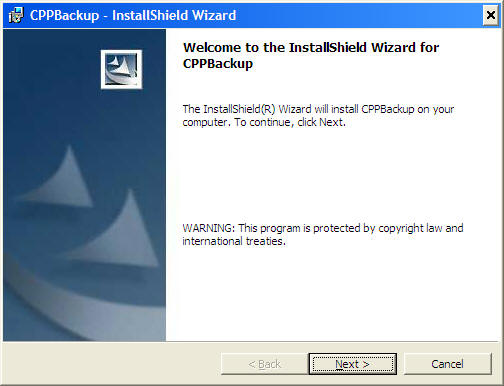
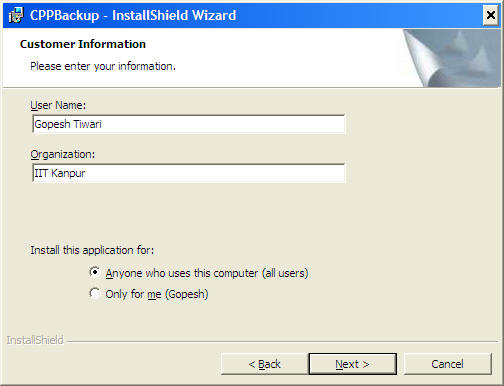
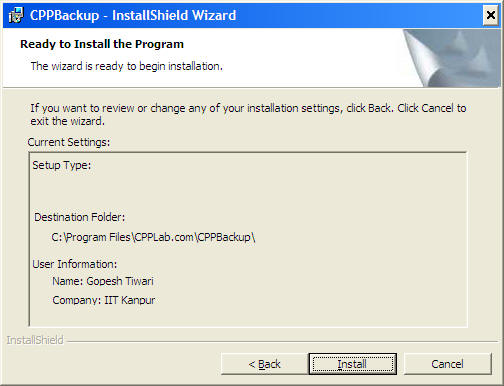
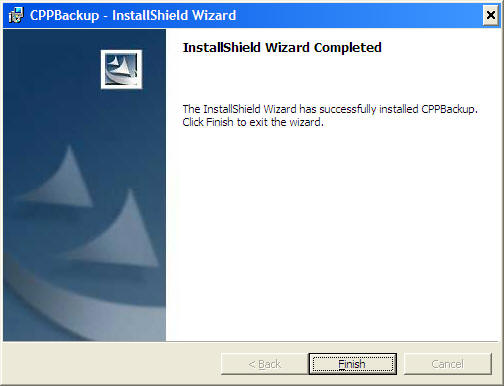
3. Open CPP Backup from your Start->Programs menu
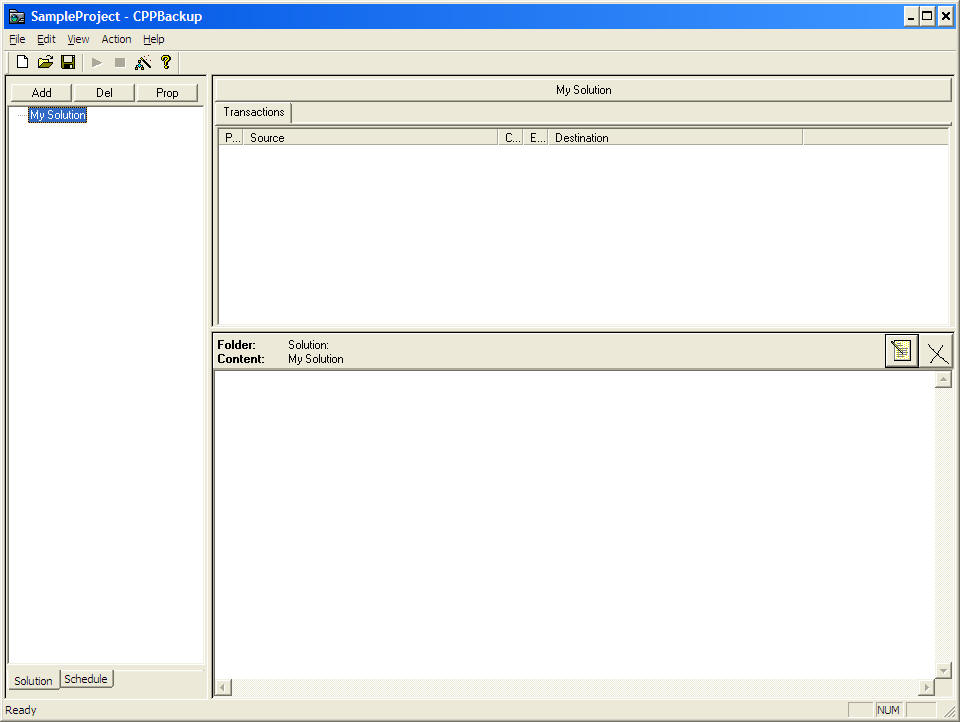
Right click "My Solution" and click "Add"
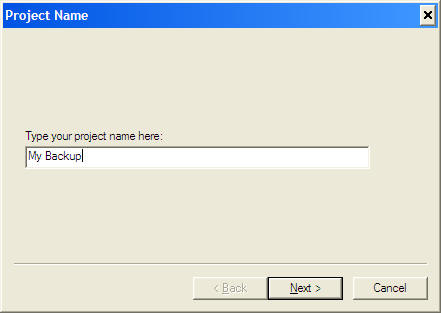
Type a name for your project and click Next
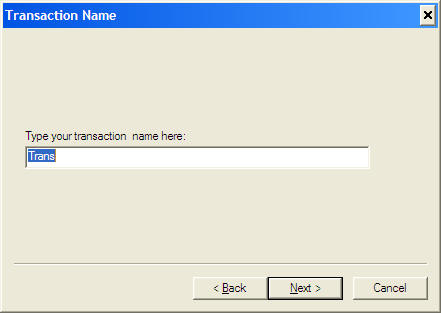
Leave default value and click Next
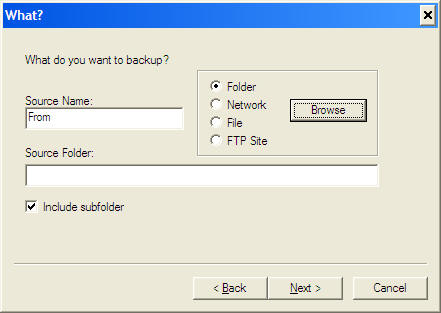
Click on Browse. Select the folder you want to backup. This is the folder where your data is. Depending upon whether or not you want to backup its subfolders check or uncheck the "include subfolder" check box. Click Next
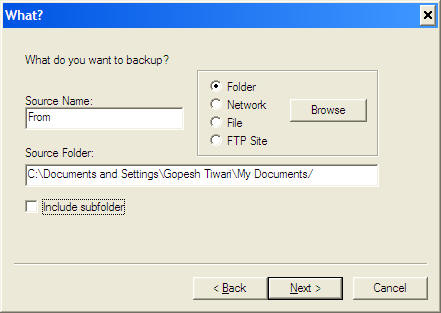
Click on "Compress" radio button, check the "Password Protect" check box, fill in some strong password (but make sure you remember it), Check on the "Auto" check box. Click Next
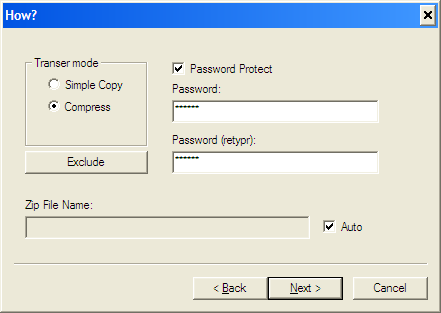
Give some name in the "Short name" edit box. Select "FTP site" radio button and click browse
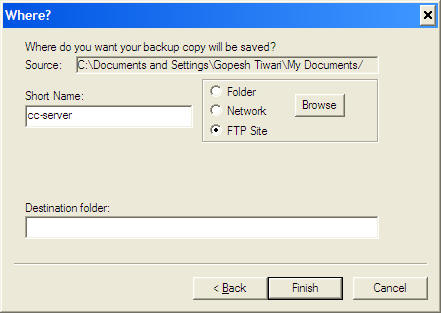
Fill up the details as shown. Enter your CC login and password. Click on Test button to test the connection. When tested OK click OK button
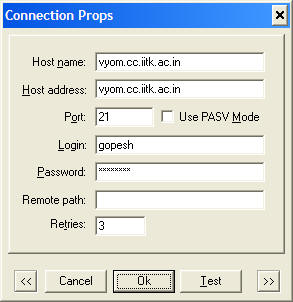
In the Where? dialog box click finish
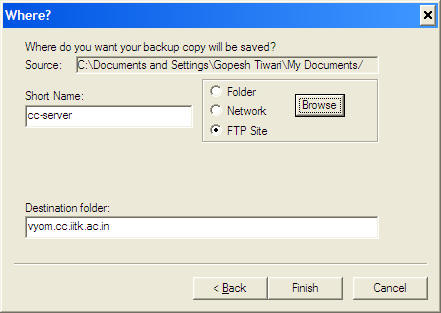
Now you see the screen as below. Right click "My Backup" and click "Run"
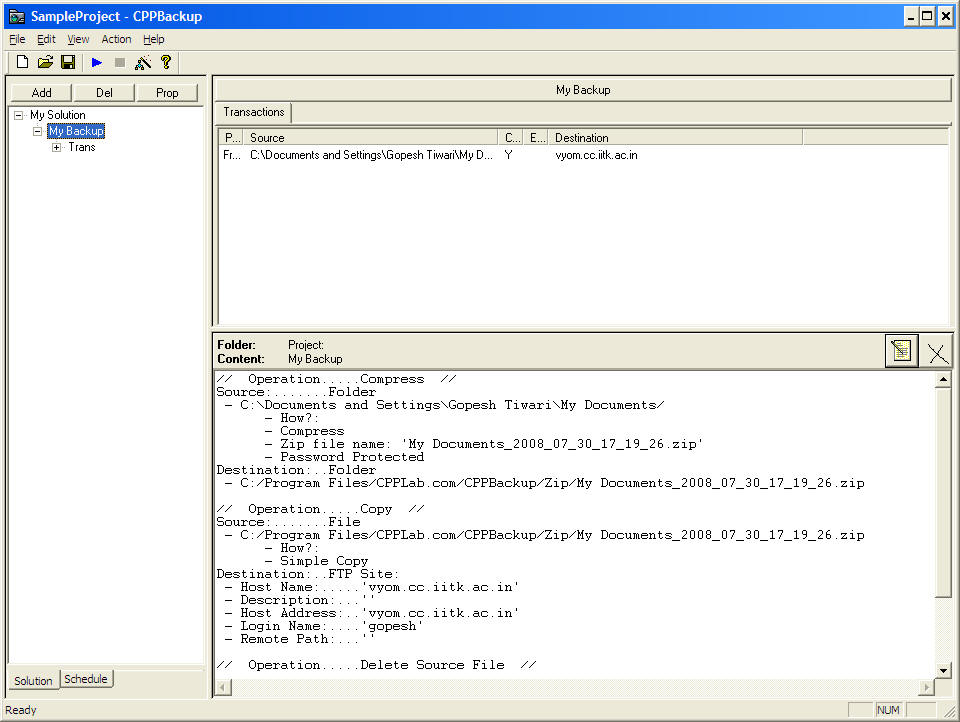
You will see that the progress goes on as below:
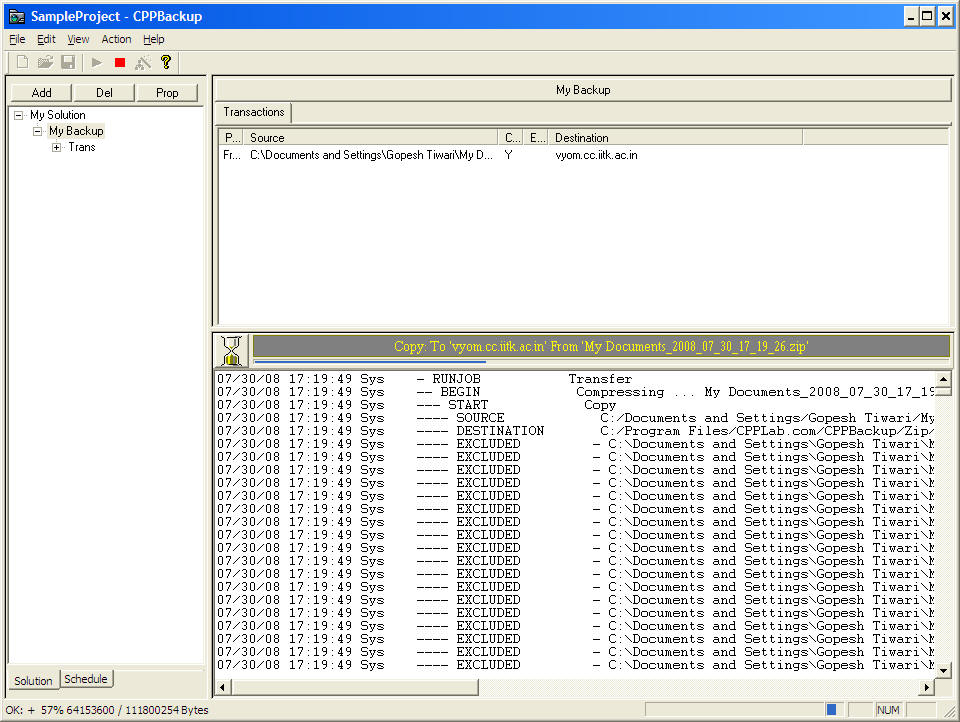
After it is done telnet to any CC server, for example, vyom
at command prompt issue the following command:
telnet vyom.cc.iitk.ac.in
give your CC login and password
check that a file like "My Documents_2008_07_30_17_19_26.zip" exists. This file is your backup file. The name will depend upon the date and time of backup as you can understand. Whenever you want to restore some file get this file from CC server to your local desktop in binary mode (by using any ftp tool, like, for example, ws_ftp) and open it using the password you had supplied while backing up.
Note that you can choose not to store your backup file on the CC server. Instead you can burn it on a CD/DVD or some other medium. CPP Backup also provides way to automate backup but unfortunately automatic backup does not work in case you choose to backup on the CC server.
Gopesh Tiwari