This site maintained by Windows Labs Administrator
Suggestions and comments about this web site: gopesh@iitk.ac.in
This page was last modified: 14 May 2014 01:19 PM
| Installation of Origin 9.1 in Microsoft Windows |
| The procedure below explains how to install Origin 9.1
on Microsoft Windows 7/8 Operating System. The Origin software is zipped and available for download from CC ftp Site. To download
Origin 9.1 for Windows Click Here. |
| Click On "Install Product/Evaluation". |
 |
| Click on "Next" button. |
 |
| Click on "Yes" button. |
 |
| Select "Install Product (requires serial number)" and click on "Next" button. |
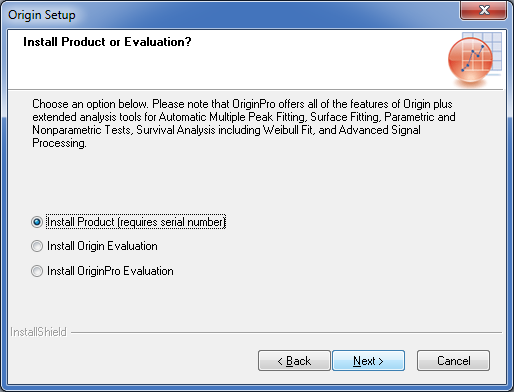 |
| Provide the serial no. supplied to you by email or click here (for intranet only) and click on "Next" button. |
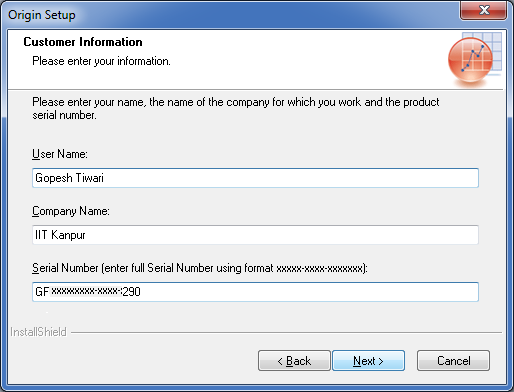 |
| Click on "Yes" button. |
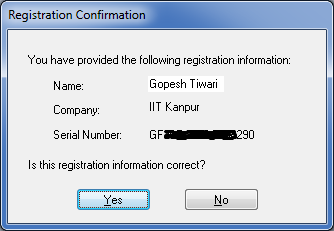 |
| Select the check box and click on "Next" button. |
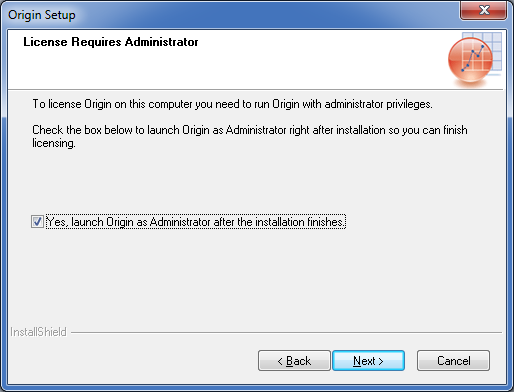 |
| Choose to install the required version of Origin 9.1 with Microsoft Windows and click on "Next" button. |
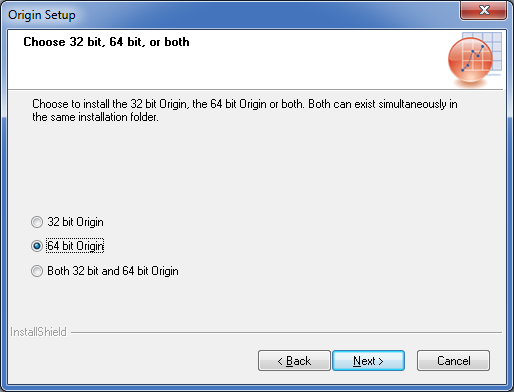 |
| Specify the destination directory and Click on "Next" button. |
 |
| Click on "Yes" button. |
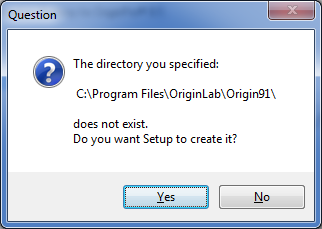 |
| Check the box if local help is required and click on "Next". |
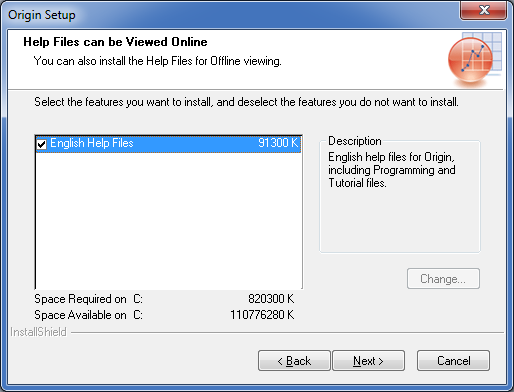 |
| Click on "Next" button. |
 |
| Click on "Next" button. |
 |
| Click on "Next" button. |
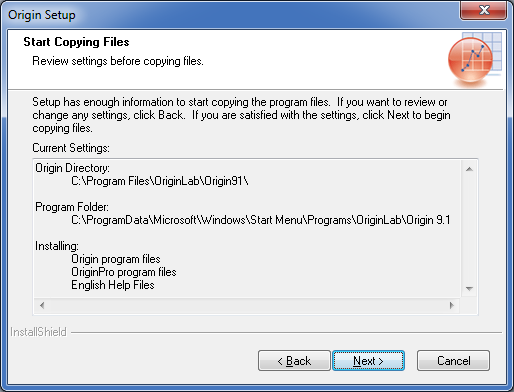 |
| Click on "Finish" button. |
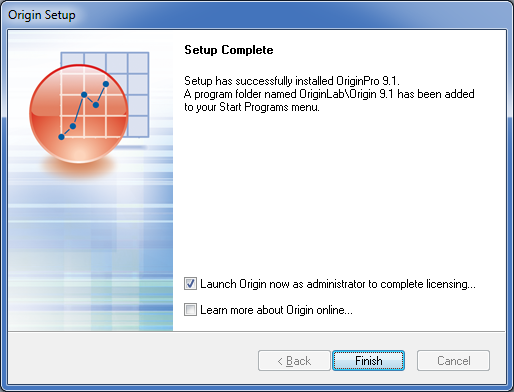 |
| Specify the "User Files Folder" and click on "Ok" button. |
 |
| Click on "Yes" button. |
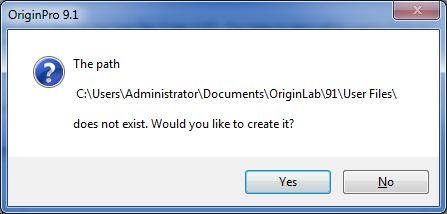 |
| Provide the License Information (License server:172.31.1.147, Port:2081), Click on "Update" button and close the box. |
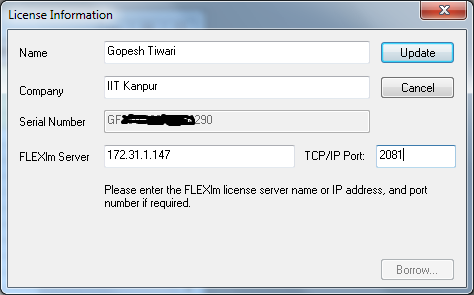 |
| Click on "Ok" button. |
 |
| Tick the "Do not show this dialog in the future" and click "Close" button. |
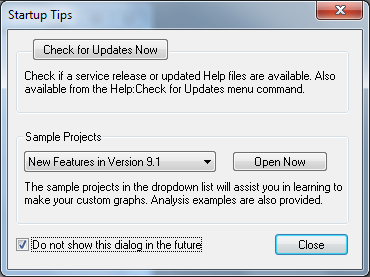 |
| When asked for "OriginLab Registration", click "Continue" button. |
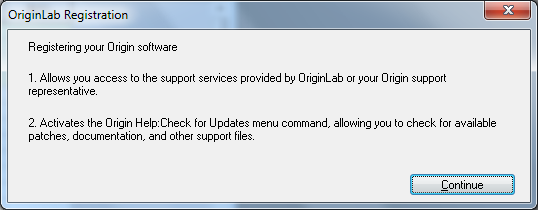 |
| Select "I'm already registered. My Registration ID is:" and type the registration id provided to you by email or click here (for intranet only) and Click on "Ok" button. |
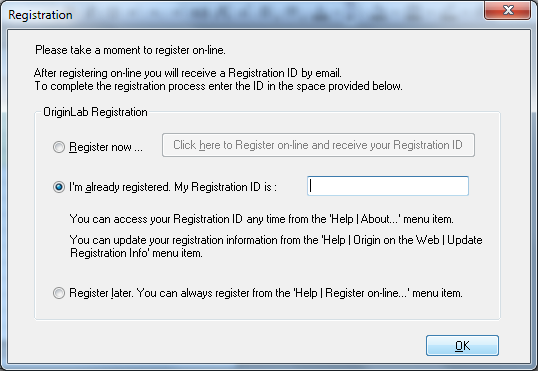 |
| Click on "OK" button. |
 |