This site maintained by Windows Labs Administrator
Suggestions and comments about this web site: gopesh@iitk.ac.in
This page was last modified: 07 April 2014 10:31 AM
| Procedure to install Comsol 4.3 in Microsoft Windows |
| The procedure below explains installation of
Comsol 4.3 in Windows 7/8 Operating System.
The Comsol 4.3 software is compressed to a single file and available for download from CC ftp
site. To download Comsol 4.3
Click Here. |
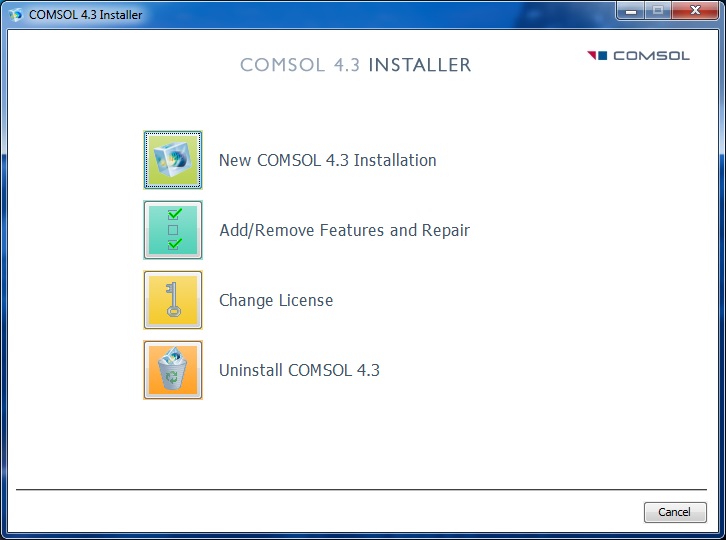 |
| Click on the icon preciding "New COMSOL 4.3 Installation". |
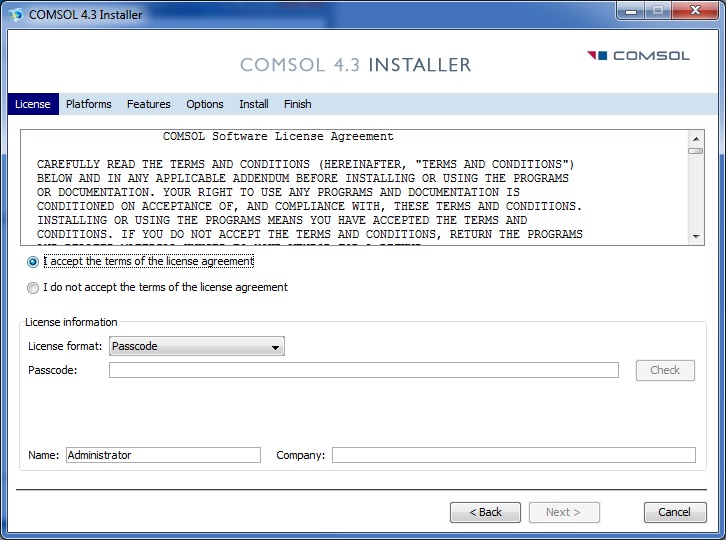 |
| Select "I accept the terms in license agreement". |
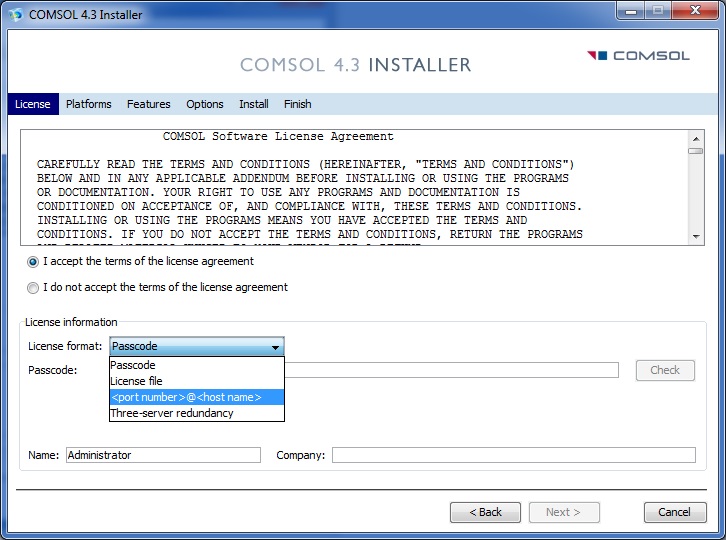 |
| Select the option "<port number>@<host name>" from the dropdown list of "License Format". |
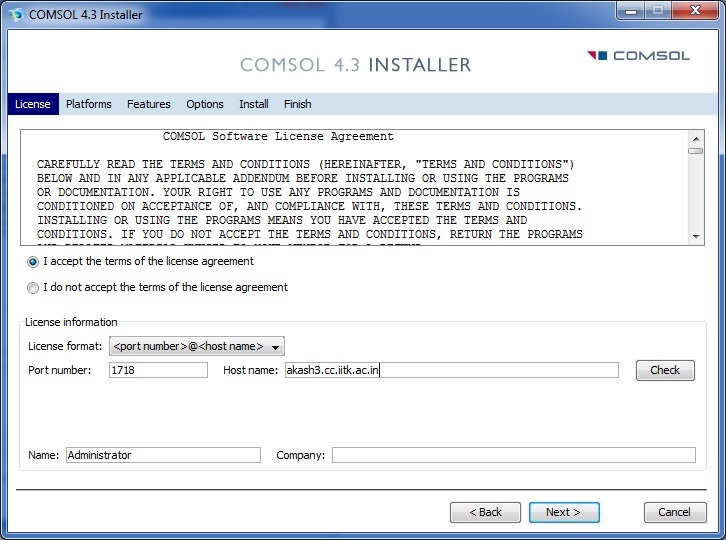 |
| Input the "Port Number = 1718" and "Host
name = akash3.cc.iitk.ac.in" (Network License Server for IIT Campus
is "akash3.cc.iitk.ac.in") and click on "Check" button to view
the License information. Note: To Run Comsol 4.3, Campus Network connectivity in required. Add DNS Suffixes if IP address is "Static". To configure DNS Suffixes Click Here |
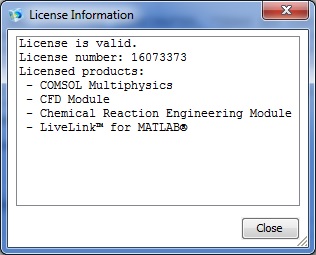 |
| Click "Close". |
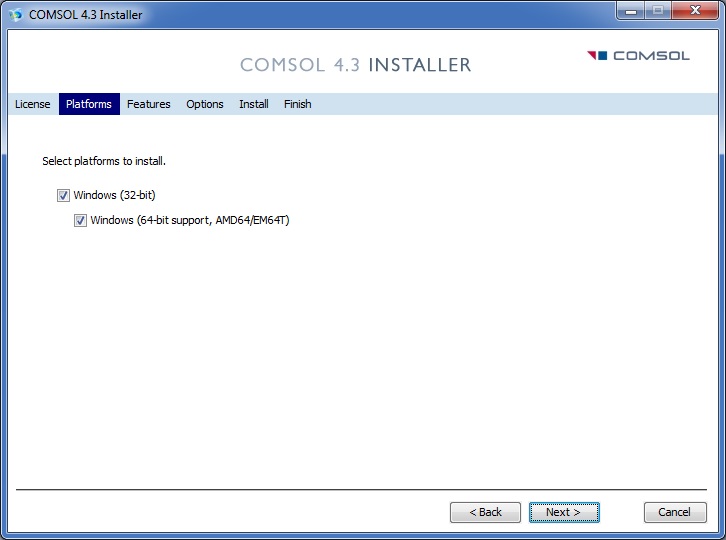 |
| Select the proper option according to the Windows Version (32-bit or 64-bit) and click "Next" button. |
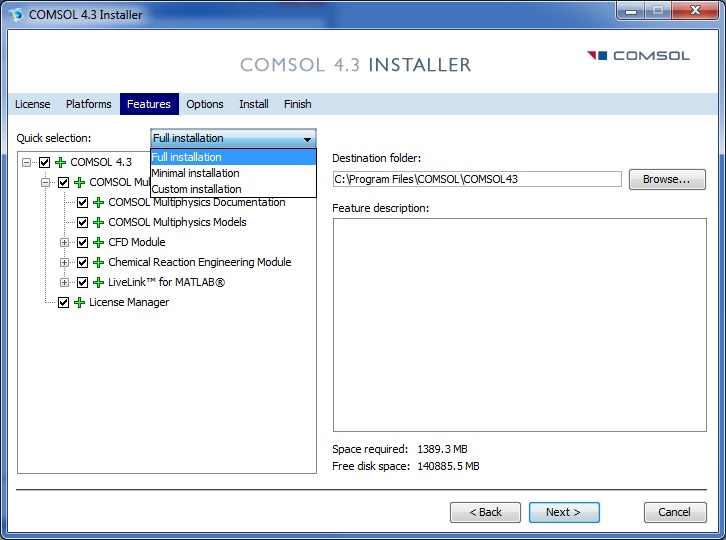 |
| Select "Full Installation" from quick selection dropdown list. |
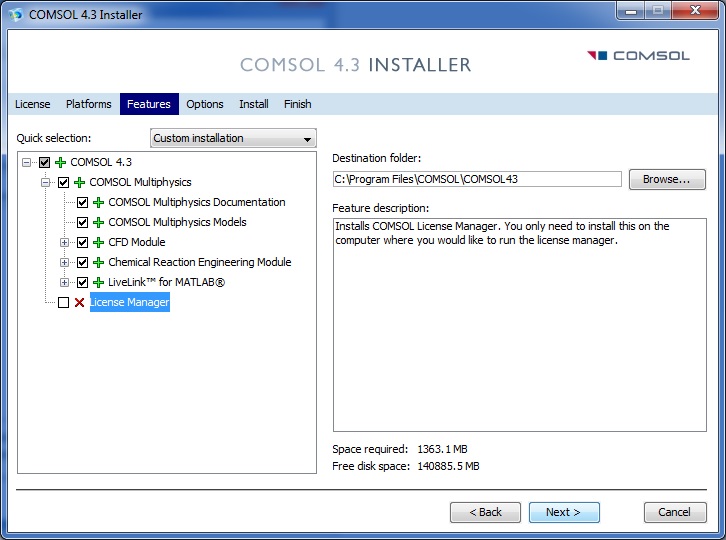 |
| Remove the tick mark from "License Manager" and click on "Next". |
 |
| If Matlab is installed on the respective PC, browse to the matlab installation root (e.g. c:\Program files\MATLAB\R2010b) and click on "Next". |
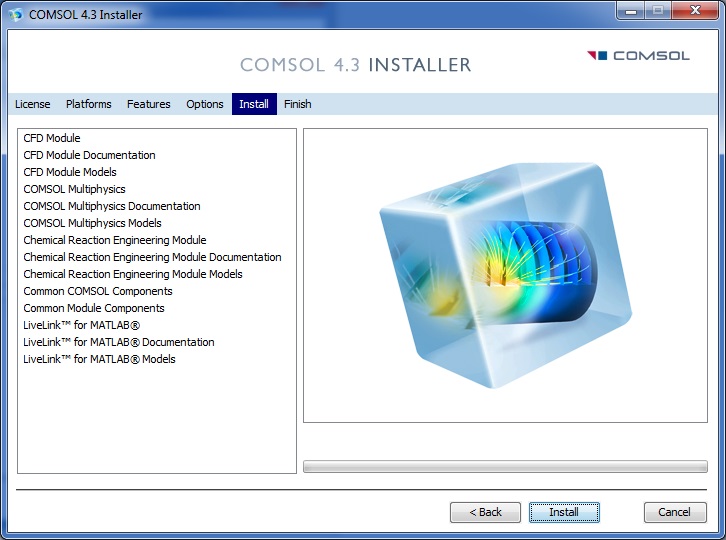 |
| Click on "Install". |
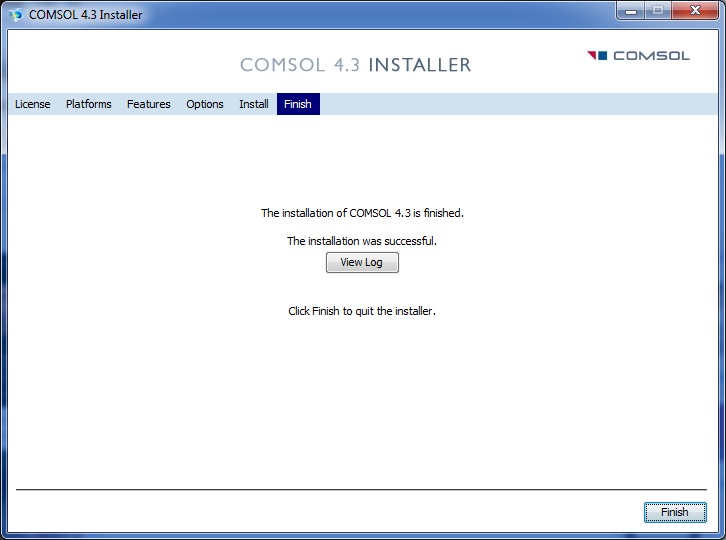 |
| Click on "Finish". |